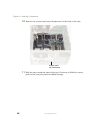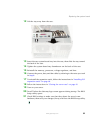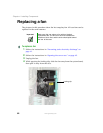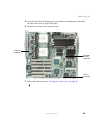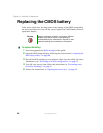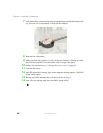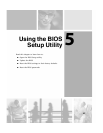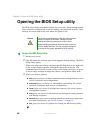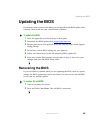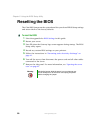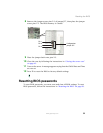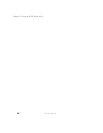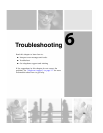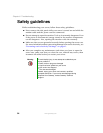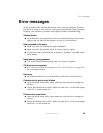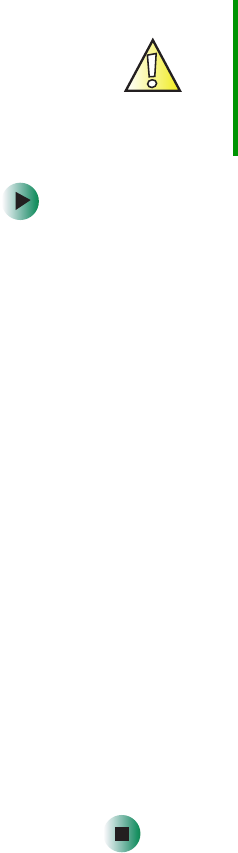
88
Chapter 5: Using the BIOS Setup Utility
www.gateway.com
Opening the BIOS Setup utility
The BIOS Setup utility stores basic settings for your server. These settings include
basic hardware configuration, resource settings, and password security. These
settings are stored and saved even when the power is off.
To open the BIOS Setup utility:
1 Restart your server.
2 Press F2 when the Gateway logo screen appears during startup. The BIOS
Setup utility opens.
When you select menu items, the Item Specific Help box on the right side
of the screen displays specific information about the selection. The
command bar across the bottom of the screen shows the keys you press
to access help, navigate through the menus, and perform other tasks.
3 Select one of these menus:
■ Main gives you access to basic information and settings related to your
server’s hardware and configuration.
■ Advanced gives you access to information and settings for system
resources, hardware, and server’s configuration.
■ Power gives you access to settings that control your server’s power
management features.
■ Boot gives you access to information and settings for startup features
and startup sequences.
■ Security gives you access to settings related to system access passwords.
For more information, see “Server security” on page 36.
■ Exit gives you access to options for closing the BIOS Setup utility.
Caution The options in the BIOS Setup utility have been set at the
factory for optimal performance. Changes to these
settings will affect the performance of your server.
Before changing any settings, write them down in case you
need to restore them later. You can record the settings on
a printout of this guide’s appendix for BIOS Settings.