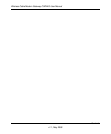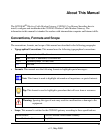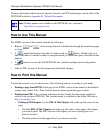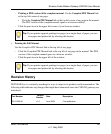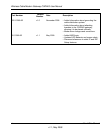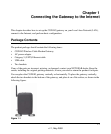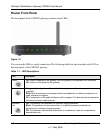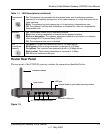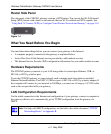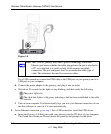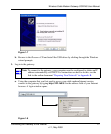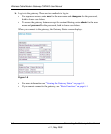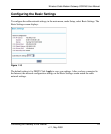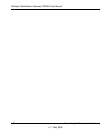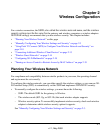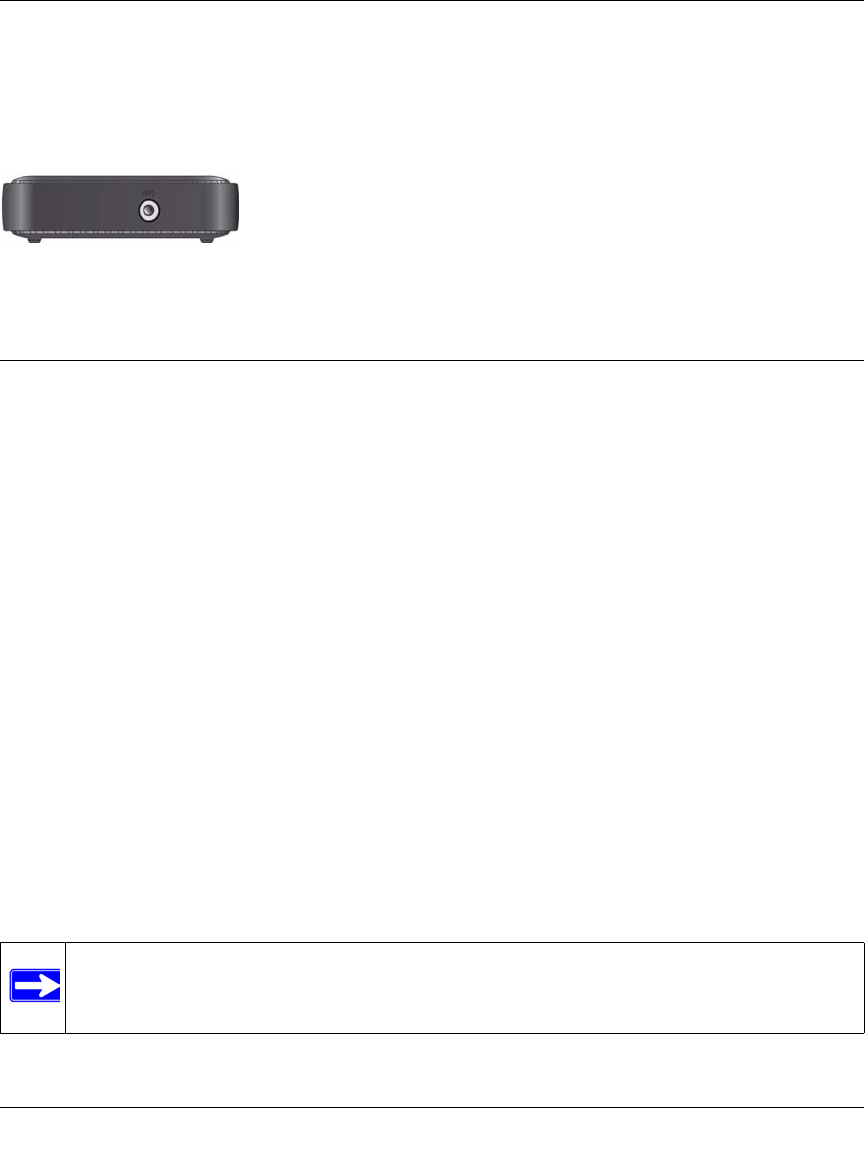
Wireless Cable Modem Gateway CGD24G User Manual
1-4 Connecting the Gateway to the Internet
v1.1, May 2009
Router Side Panel
The side panel of the CGD24G gateway contains a WPS button. You can use the Wi-Fi Protected
Setup (WPS) feature with clients on the network that are Wi-Fi certified and WPA capable. See
“Using Push 'N' Connect (WPS) to Configure Your Wireless Network and Security” on page 2-10.
What You Need Before You Begin
You need these three things before you can connect your gateway to the Internet:
• A computer properly connected to the gateway as explained below.
• Active Data Over Cable Internet service provided by cable modem account.
• The Internet Service Provider (ISP) configuration information for your cable modem account.
Hardware Requirements
The CGD24G gateway connects to your LAN using either its twisted-pair Ethernet, USB, or
802.11b or 802.11g wireless port.
To use the CGD24G gateway on your network, each computer must have either an installed
Ethernet Network Interface Card (NIC), USB host port, or 802.11b or 802.11g wireless adapter. If
the computer will connect to your network at 100 Mbps, you must use a Category 5 (CAT5) cable
such as the one provided with your gateway.
LAN Configuration Requirements
For the initial connection to the Internet and configuration of your gateway, connect a computer to
the gateway which is set to automatically get its TCP/IP configuration from the gateway via
DHCP.
Figure 1-4
Note: For help with DHCP configuration, see the link to the online document “ITCP/IP
Networking Basics” in Appendix B.