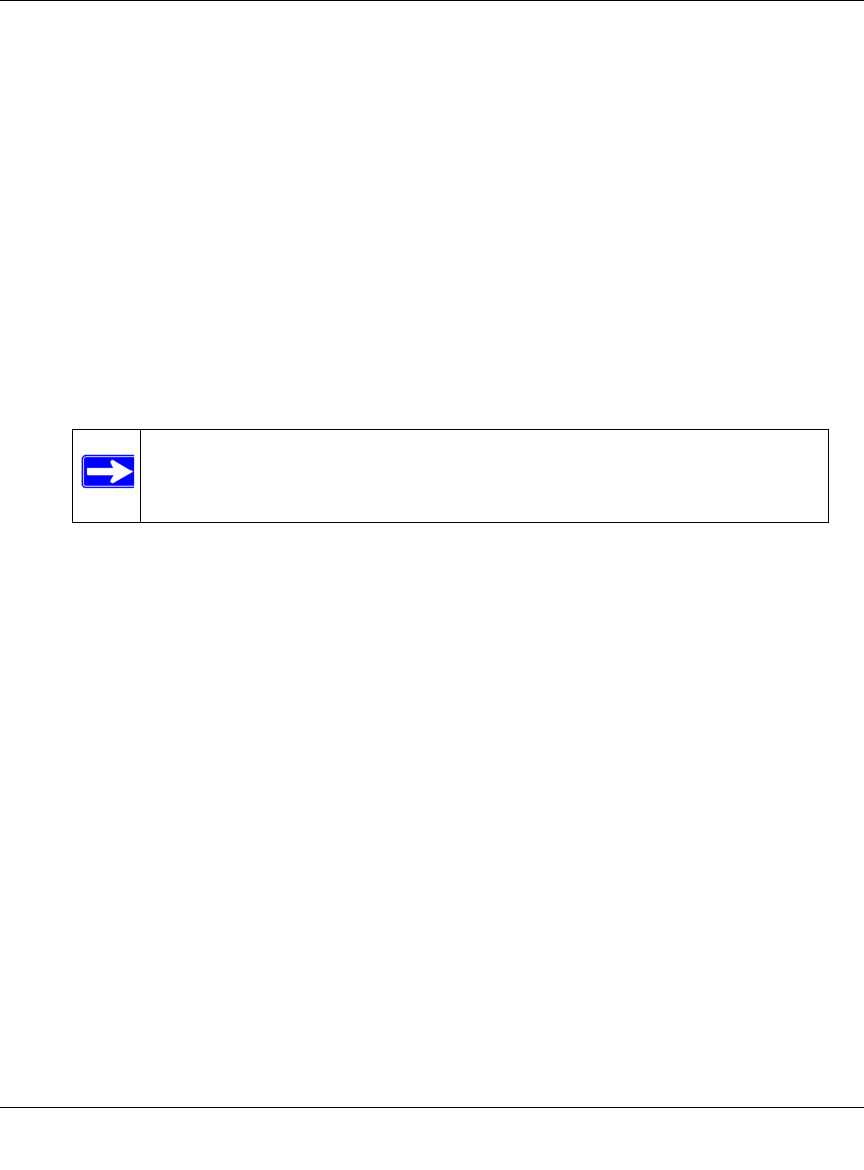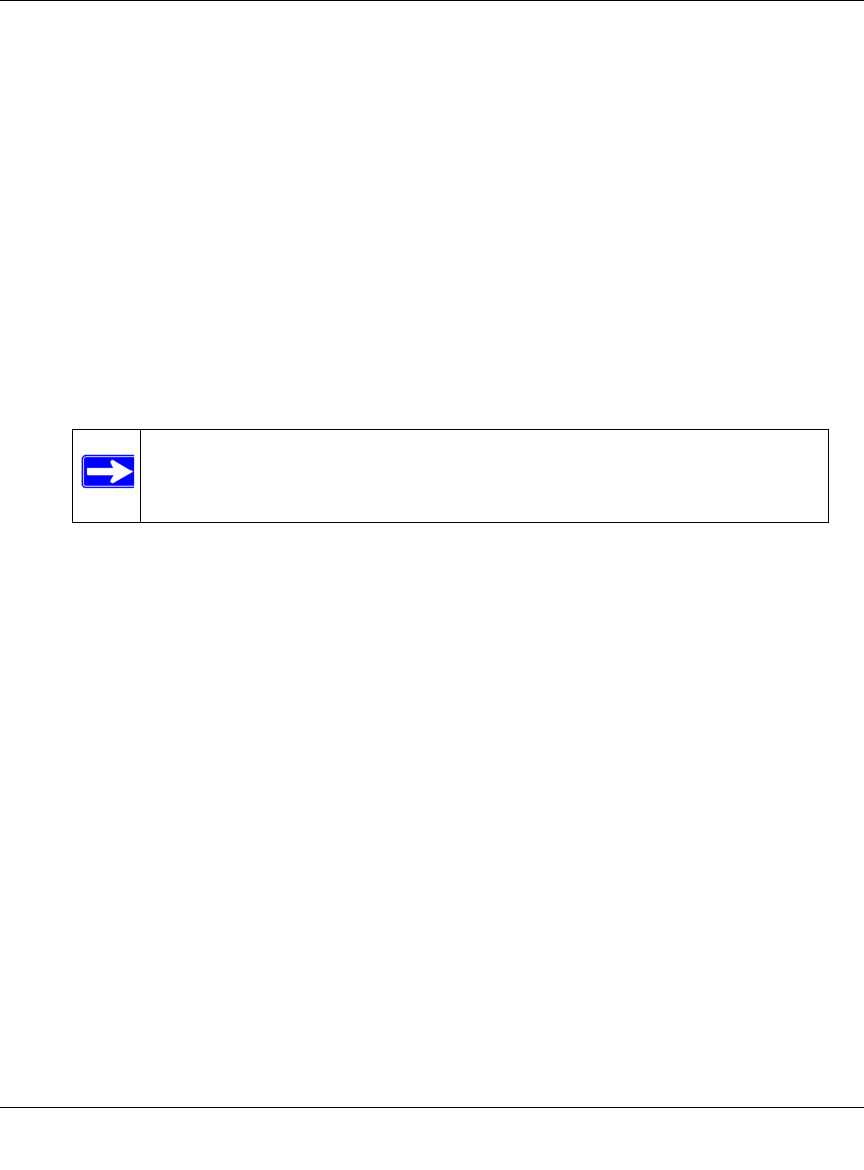
Wireless Cable Modem Gateway CGD24G User Manual
5-8 Customizing Your Network
v1.1, May 2009
2. Enter the following LAN IP settings:
• LAN IP Address. Enter the LAN IP address that you would like to assign for your
gateway in dotted decimal notation. The factory default settings is 192.168.0.1.
• Subnet Mask. Enter the network number portion of an IP address. Unless you are
implementing subnetting, use 255.255.255.0 as the subnet mask.
• DHCP Server. The gateway is set up by default as a Dynamic Host Configuration
Protocol (DHCP) server, which provides the TCP/IP configuration for all the computers
that are connected to the gateway. You can change the default setting.
– Yes. Select this settings to enable the DHCP server on the gateway and assign IP
addresses to computers on your LAN automatically.
– No. Select this settings to assign IP addresses manually, or if you have another DHCP
server on your network.
• Starting IP Address. Complete the first of the contiguous addresses in the IP address
pool. 192.168.0.10 is the default start address.
• Ending IP Address. Complete the last of the contiguous addresses in the IP address pool.
192.168.0.19 is the default end address.
3. Click Apply to save your LAN IP settings.
Reserving an IP Address for DHCP Use
To reserve an IP address for DHCP use, enter the DHCP server reservation settings for the private
LAN under DHCP Reservation Lease Info in the LAN IP screen:
1. Enter the MAC address of the PC for which you want to reserve an IP address.
2. Enter the permanent IP address for the PC.
3. Click Add to save your settings.
The MAC address and IP address are displayed in the DHCP Client Lease Info table. The current
system time is also displayed.
Note: If you disable the DHCP server, you will need to assign to your PC a
static IP address to reconnect to the gateway and enable the DHCP
server again.