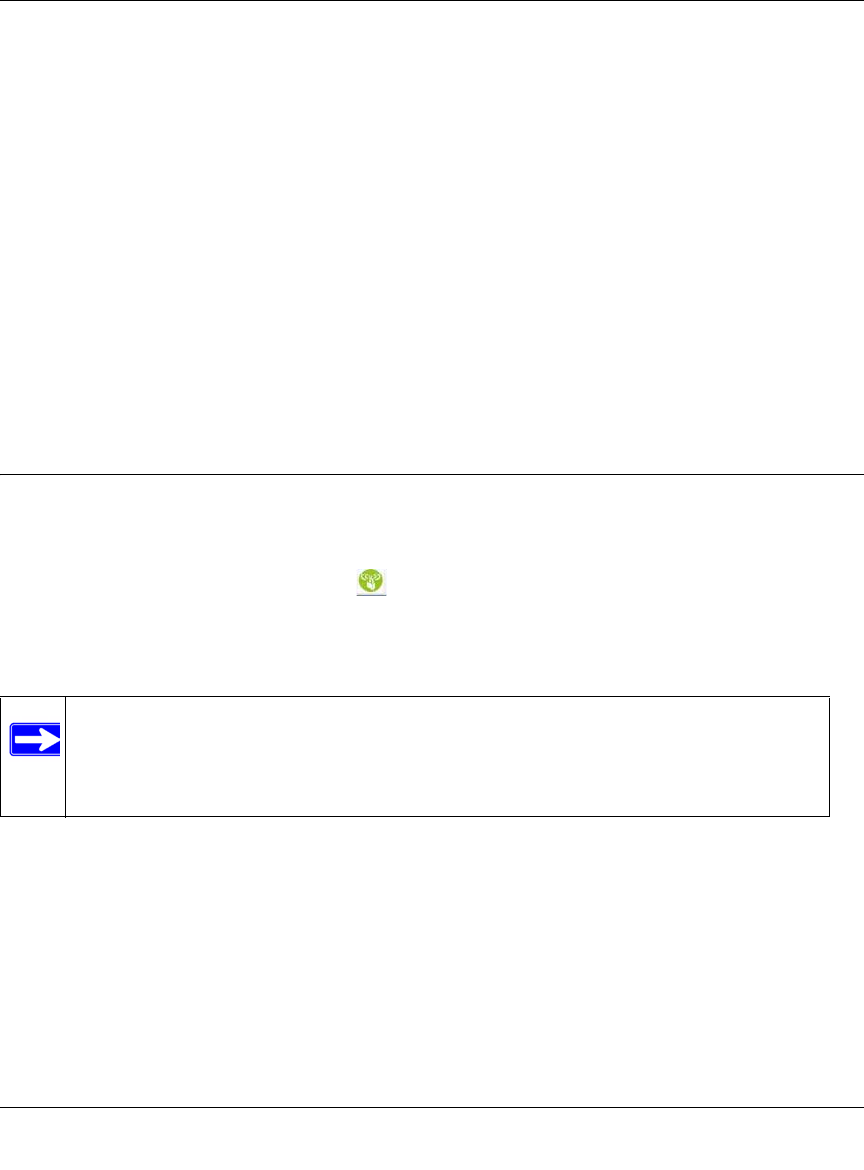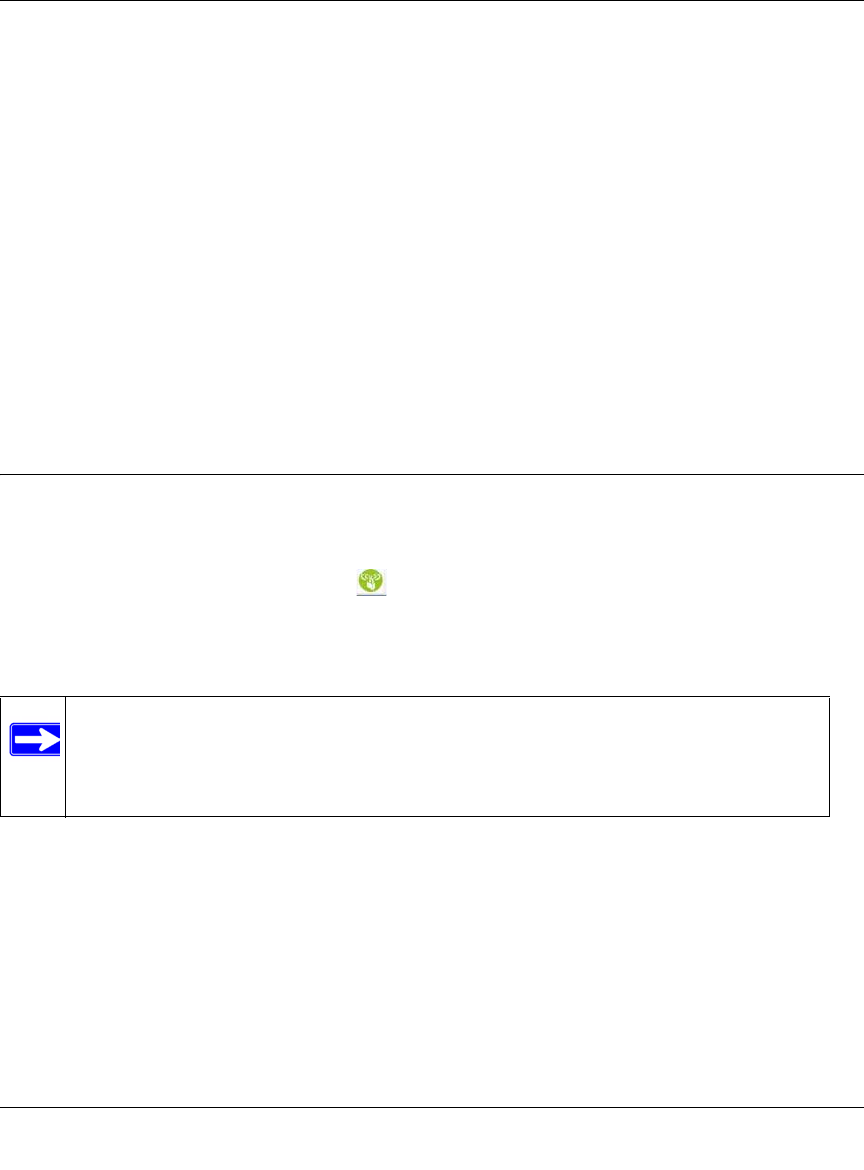
Wireless Cable Modem Gateway CGD24G User Manual
2-10 Wireless Configuration
v1.1, May 2009
4. Depending on the WPA settings that you select, enter the required information:
• For WPA-PSK or WPA2-PSK, enter the pre-shared key, which is a passphrase between
8 and 63 characters.
• For WPA or WPA2, enter the settings for the RADIUS Server:
– Primary Radius Server IP Address. The IP address of the RADIUS server. The
default is 0.0.0.0.
– Radius Port. Port number of the RADIUS server. The default is 1812.
– Shared Key. This is shared between the wireless access point and the RADIUS server
while authenticating the supplicant.
5. Click Apply to save your settings.
Using Push 'N' Connect (WPS) to Configure Your Wireless
Network and Security
If your wireless clients support Wi-Fi Protected Setup (WPS), you can use this feature to configure
the gateway’s SSID and security settings and, at the same time, connect the wireless client securely
and easily to the gateway. Look for the symbol on your client device (computers that will
connect wirelessly to the gateway are clients). WPS uses the network name (SSID) that is
specified in the Wireless Settings screen and sets the wireless security settings to either WPA-PSK
or WPA2-PSK and then and broadcasts these settings to the wireless client.
Some considerations regarding WPS are:
• WPS supports only WPA-PSK and WPA2-PSK wireless security. WEP security is not
supported by WPS.
• Before you can add a WPS client, the Security Option in the Wireless Settings screen must be
set to Disabled, WPA-PSK, or WPA2-PSK. See “Manually Configuring Your Wireless
Settings and Security” on page 2-3.
Note: NETGEAR’s Push 'N' Connect feature based on the Wi-Fi Protected Setup
(WPS) standard (for more information, see http://www.wi-fi.org). All other Wi-
Fi-certified and WPS-capable products should be compatible with NETGEAR
products that implement Push 'N' Connect.