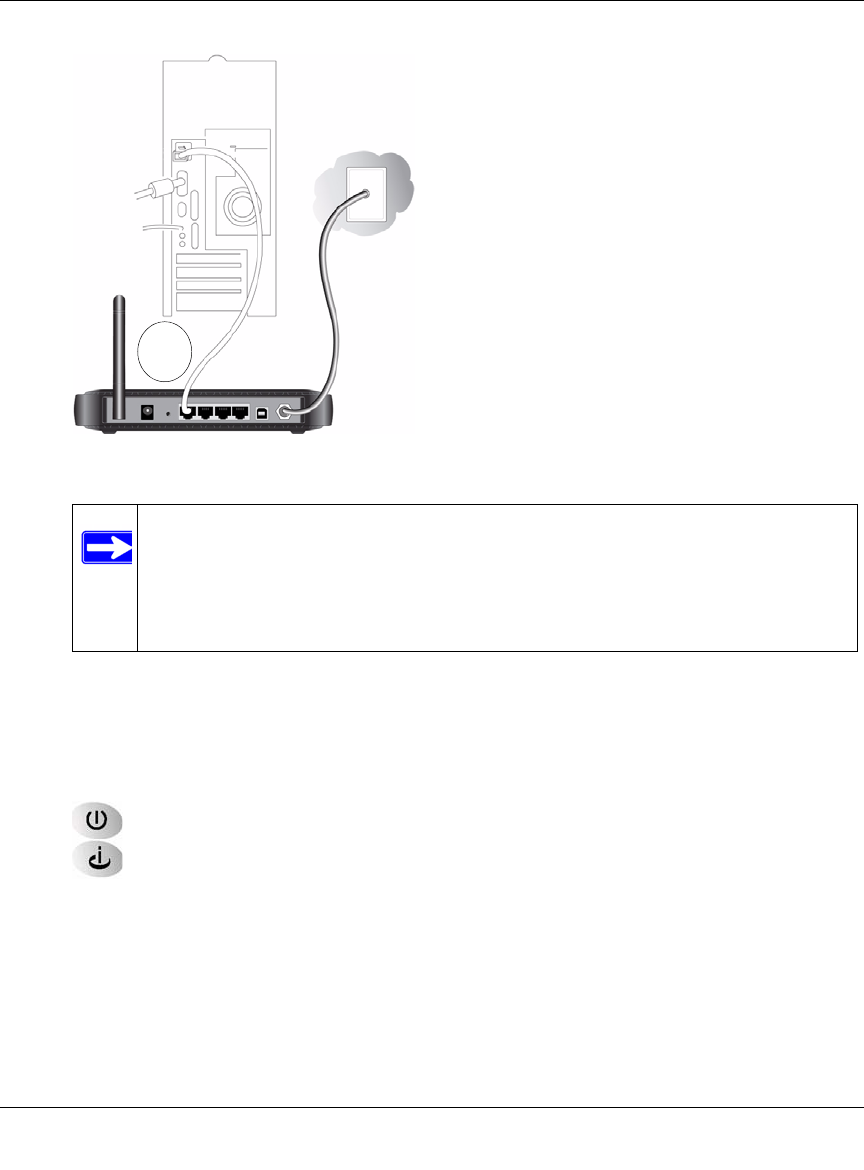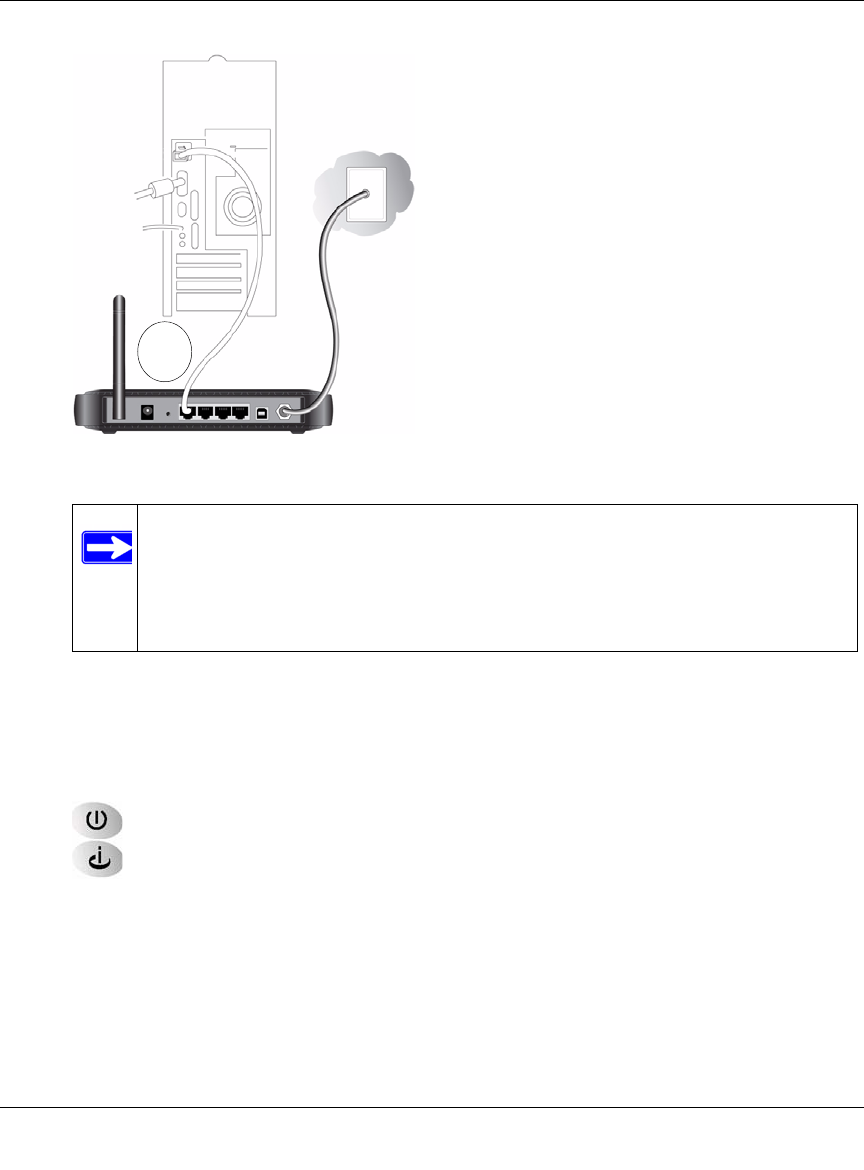
Wireless Cable Modem Gateway CGD24G User Manual
1-6 Connecting the Gateway to the Internet
v1.1, May 2009
For a USB connection, connect the USB cable to the USB port on your gateway and to a
USB port on your computer.
d. Connect the power adapter to the gateway, and plug it into an outlet.
e. Wait about 30 seconds for the lights to stop blinking, and then verify the following:
The power light is lit.
The cable link light is solid green, indicating a link has been established to the cable
network.
f. Turn on your computer. If software usually logs you in to your Internet connection, do not
run that software or cancel it if it starts automatically.
2. For an Ethernet connection, go to step 3. For a USB connection, install the USB driver.
a. Insert the Resource CD that came with your gateway into the CD drive of your computer.
The Found New Hardware Wizard detects the gateway and prompts for the driver.
Figure 1-6
Note: The CGD24G gateway uses Auto Uplink
TM
technology. Each local
Ethernet port senses whether the cable plugged into the port is attached to
a PC, or is attached to a switch or hub, which requires an uplink
connection. The port configures itself to accommodate either type of
cable. This eliminates the need for crossover cables.