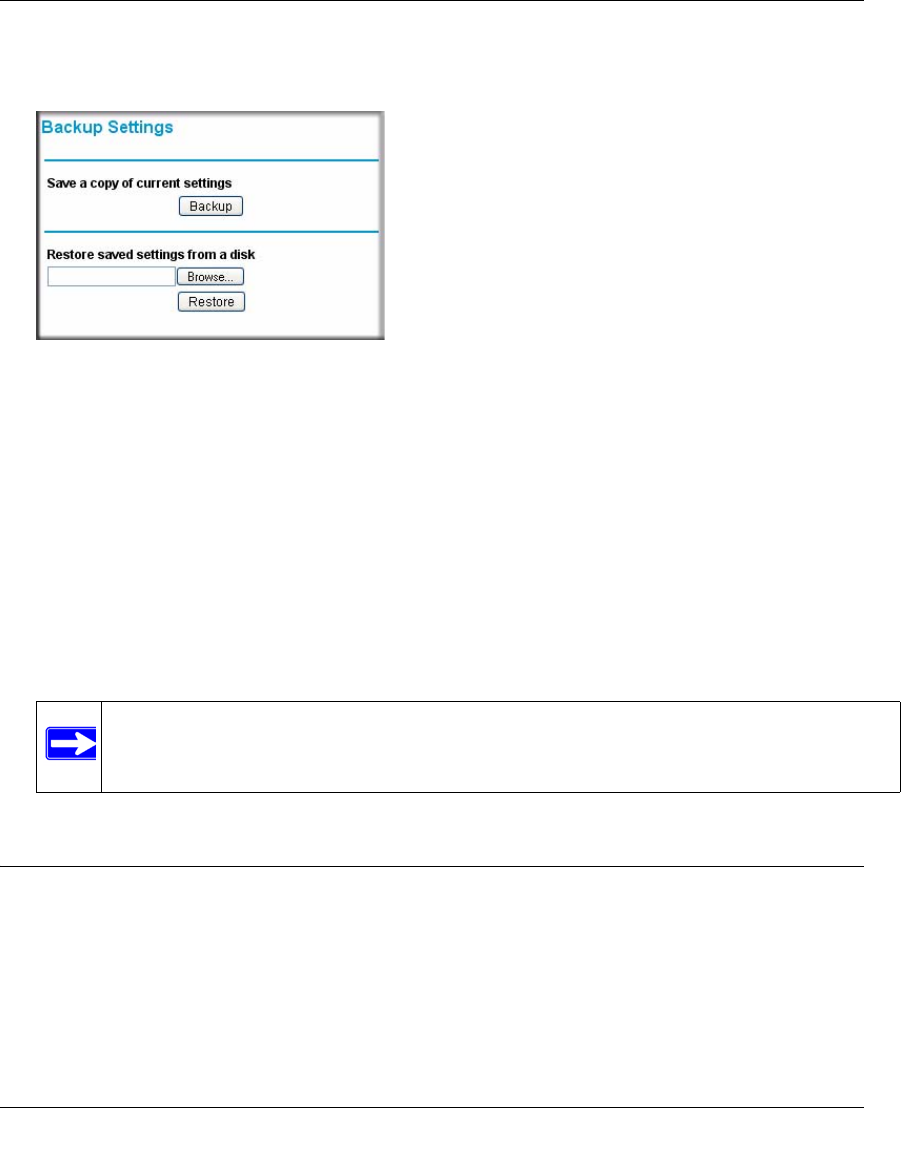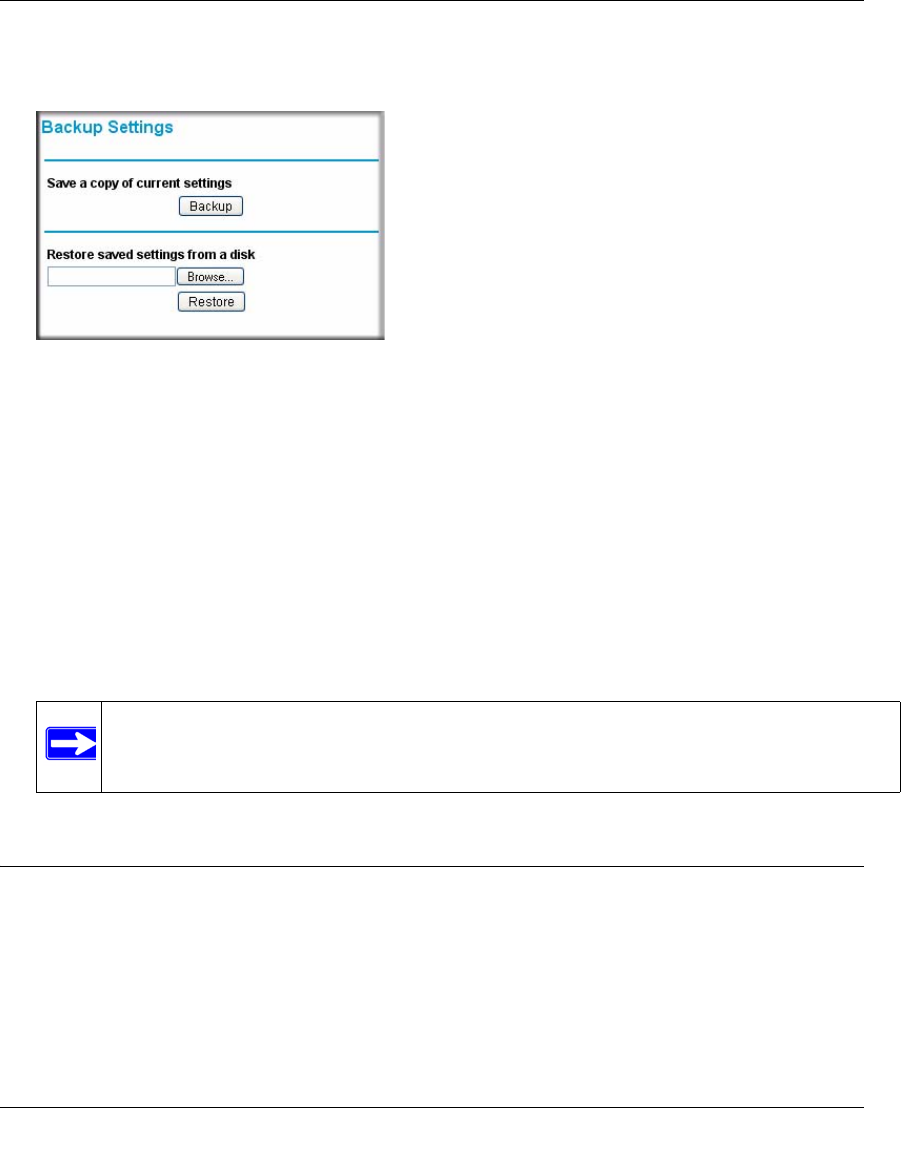
Wireless Cable Modem Gateway CGD24G User Manual
4-6 Managing Your Network
v1.0, November 2008
2. In the main menu, under Maintenance, select Backup Settings. The Backup Settings screen
displays.
You can save a copy of the current configuration settings or restore the saved settings:
• To save a copy of the current configuration settings, click Backup.
• To restore the saved configuration settings from a backup file:
a. Click Browse.
b. Locate and select the previously saved backup file (by default, CGD24G-100NAS.cfg).
c. Click Restore.
A message notifies you when the gateway has been restored to previous settings. Then, the
gateway restarts, which takes about one minute.
Viewing the Event Log
The gateway logs security-related events such as denied incoming service requests and hacker
probes. To see the event log:
1. Log in to the gateway using its default address of http://192.168.0.1 or at whatever IP address
the unit is currently configured. Use the default user name of admin and default password of
password, or the password you have set up.
2. In the main menu, under Maintenance, select Event Log. The Event Log screen displays.
Figure 4-4
Note: When restoring configuration settings, do not interrupt the process by going on
online, turning off the gateway, or shutting down the computer.