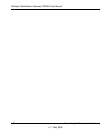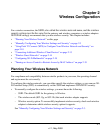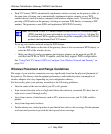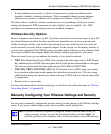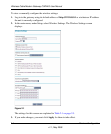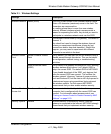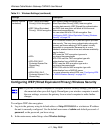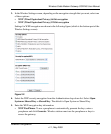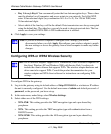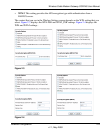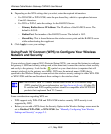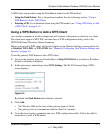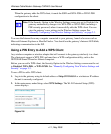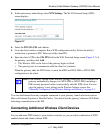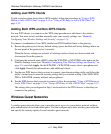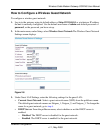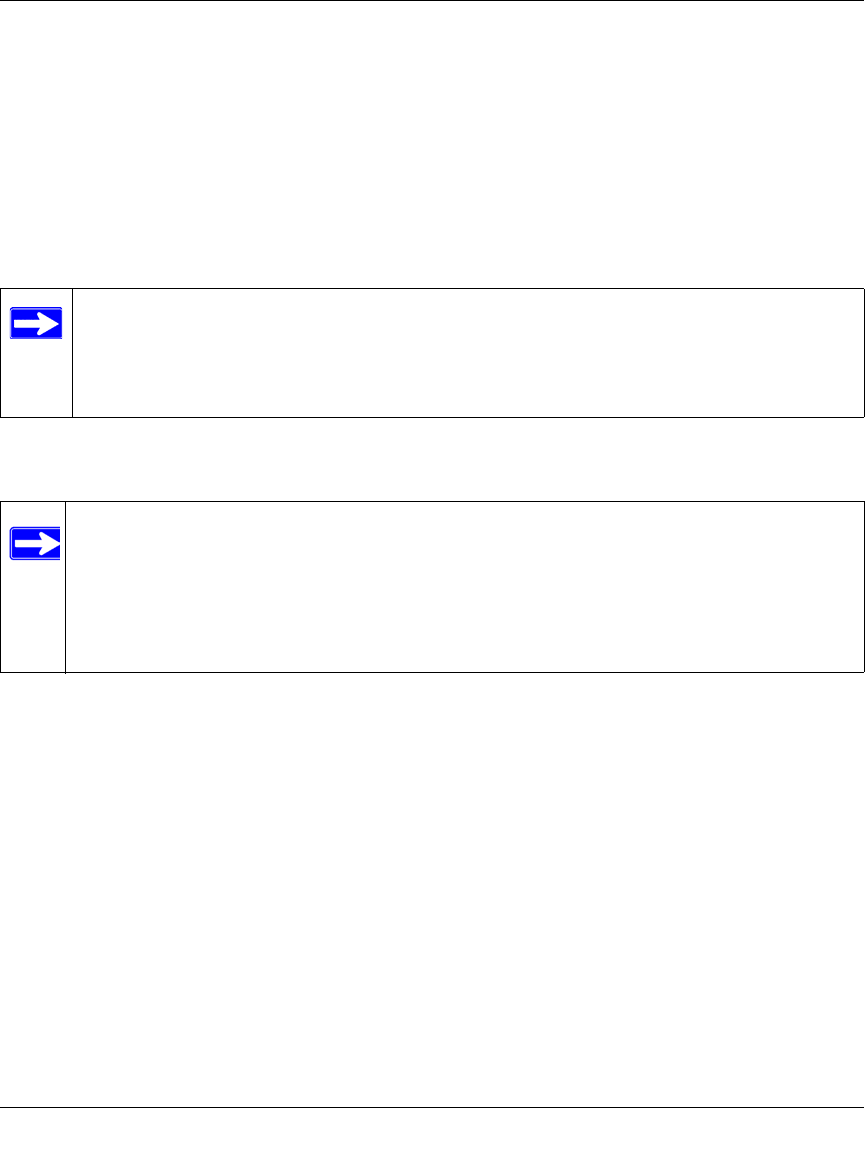
Wireless Cable Modem Gateway CGD24G User Manual
2-8 Wireless Configuration
v1.1, May 2009
• Key 1 through Key 4: You can manually enter the four data encryption keys. These values
must be identical on all computers and access points in your network. For 64-bit WEP,
enter 10 hexadecimal digits (any combination of 0–9 or A–F). For 128-bit WEP, enter
26 hexadecimal digits.
• Select which of the four keys will be the default. Data transmissions are always encrypted
using the default key. The other keys can only be used to decrypt received data. The four
entries are disabled if WPA-PSK or WPA authentication is selected.
6. Click Apply to save your settings.
Configuring WPA or WPA2 Wireless Security
To configure WPA in the gateway:
1. Log in to the gateway using its default address of http://192.168.0.1 or at whatever IP address
the unit is currently configured. Use the default user name of admin and default password of
password, or the password you have set up.
2. In the main menu, under Setup, select Wireless Settings.
3. Select either one of the WPA settings:
• WPA-PSK. This setting provides the TKIP encryption type and a pre-shared key
passphrase.
• WPA. This setting provides the TKIP encryption type with authentication from a
RADIUS server.
• WPA2-PSK. This setting provides the AES encryption type and a pre-shared key
passphrase.
Note: If you use a wireless computer to configure WEP settings, you will be
disconnected when you click Apply. Reconfigure your wireless adapter to match
the new settings or access the gateway from a wired computer to make any further
changes.
Note: Not all wireless adapters support WPA. Furthermore, client software is required on
the client. Windows XP and Windows 2000 with Service Pack 3 or above do
include the client software that supports WPA. The wireless adapter hardware and
driver must also support WPA. Consult the product documentation for your
wireless adapter and WPA client software for instructions on configuring WPA
settings.