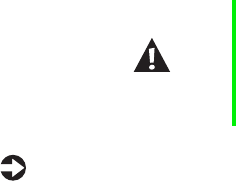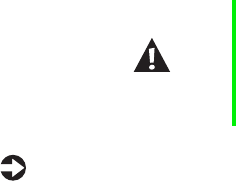
44
System Components
Replacing the battery
The battery provides power for the system real-time clock and CMOS memory,
which holds the system configuration information.
If your battery is failing you may notice your system clock slowing down and
giving you the incorrect time. If so, open the BIOS Setup utility and write
down all the values in the setup utility screens before replacing the battery.
Replacing the battery resets the BIOS Setup utility to its default values.
To replace the battery
1 Restart the computer and start the BIOS Setup utility program by pressing
F1 when you are prompted to do so.
2 Write down the CMOS values from the Main BIOS Setup utility screens
so you can reenter them after you replace the battery. For more
information about the BIOS Setup utility program, see page 47.
3
Turn off the computer, disconnect the power cord, modem cord (if
installed), and all external peripheral devices.
4 Open the case (see “Opening the case” on page 17), observing the “Static
electricity precautions” on page 15.
5 Remove the system board (see “Removing the system board” on page 31)
6 Locate the battery on the system board (see “System board” on page 5.)
The battery is circular and has the positive pole mark (+) on the top.
Caution There is a danger of explosion if the battery is incorrectly
replaced. Replace the battery only with the same or
equivalent type recommended by the manufacturer.
Dispose of used batteries according to the manufacturer’s
instructions.