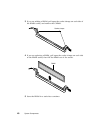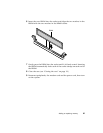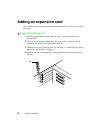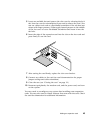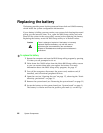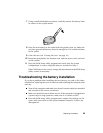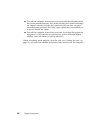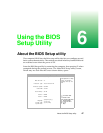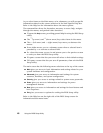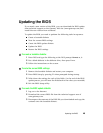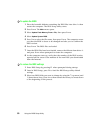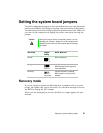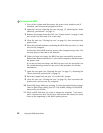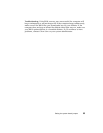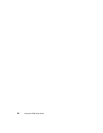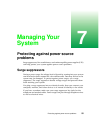48
Using the BIOS Setup Utility
As you select items on the Main menu, or in submenus, you will see specific
information related to the current selection in the Item Specific Help box.
Refer to the Help box for information about the menu options.
The command bar shows the keystrokes necessary to access help, navigate
through the menus, and perform other functions.
■
F1 opens the
Help
screen, providing general help for using the BIOS Setup
utility.
■ The
↑ (
up arrow) and
↓
(down arrow) keys select items in the menu.
■ The
←
(left arrow) and
→
(right arrow) keys move you between the
menus.
■
E
NTER
either moves you to a submenu screen when a selected item is
preceded by > or activates a selected field.
■ E
SC
closes the screen you are in and returns you to the previous screen
or exits you from the BIOS Setup utility.
■
F9 opens a screen that lets you return all values to their default settings.
■
F10 opens a screen that lets you save all parameters, then exit the BIOS
Setup utility.
The main screen has the following menu selections at the top of the screen:
■
Main
gives you access to basic information and settings related to your
system hardware and configuration.
■
Advanced
gives you access to information and settings for system
resources, hardware, and system configuration.
■
Security
gives you access to settings related to system access passwords.
■
Power
gives you access to information and settings for power
management features.
■
Boot
gives you access to information and settings for boot features and
boot sequences.
■
Exit
gives you access to options for exiting the BIOS Setup utility.
Refer to the Help box on the right side of the BIOS Setup screens for
information about menu items.