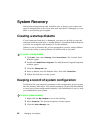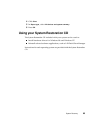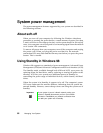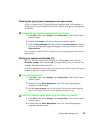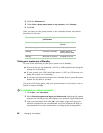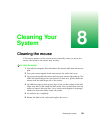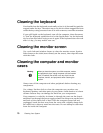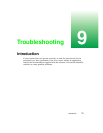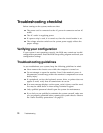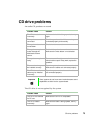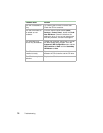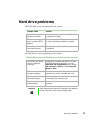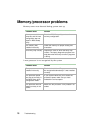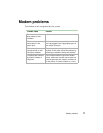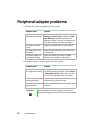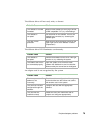72
Troubleshooting
Troubleshooting checklist
Before turning on the system, make sure that:
■
The power cord is connected to the AC power-in connector and an AC
outlet.
■
The AC outlet is supplying power.
■
If a power strip is used, it is turned on, then the circuit breaker is set.
■
The voltage selection switch on the system power supply reflects the
proper voltage.
Verifying your configuration
If your system is not operating correctly, the BIOS may contain an invalid
configuration parameter. Enter the BIOS Setup utility program and check your
configuration settings.
Troubleshooting guidelines
As you troubleshoot your system, keep the following guidelines in mind:
■
Never remove the chassis cover while the computer is turned on.
■
Do not attempt to open the monitor. Even if the monitor’s power is
disconnected, stored energy within the monitor’s components can cause
bodily injury.
■
If a peripheral, such as the keyboard, mouse, drive, or printer does not
appear to work, verify that all connections are secure.
■ If an error message displays on the screen, write it down, word for word.
You may be asked about it when calling Technical Support.
■
Only qualified personnel should open the system for maintenance.
■
If you feel you are qualified to maintain the system yourself, make sure
you are properly grounded before opening the system chassis. Observe
the “Static electricity precautions” on page 15.