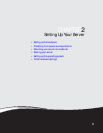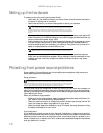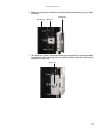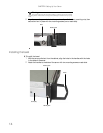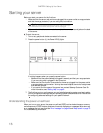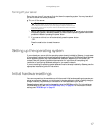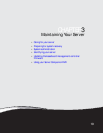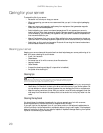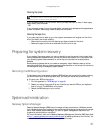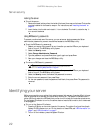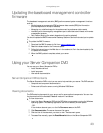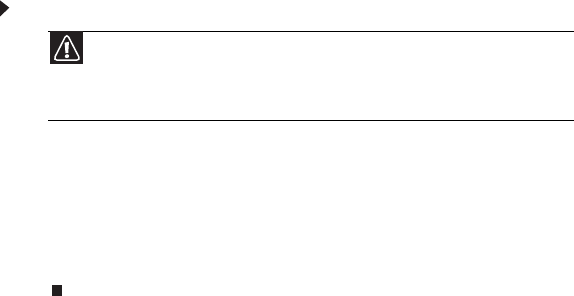
www.gateway.com
17
Turning off your server
Every time you turn off your server, first shut down the operating system. You may lose data if
you do not follow the correct procedure.
To turn off the server:
1 Use the instructions in the operating system’s documentation or online help to shut down
the operating system. Whenever possible, you should use the operating system’s shut down
procedure instead of pressing the power button.
2 If your server did not turn off automatically, press the power button.
- OR -
Press the reset button to reset the server.
Setting up the operating system
If you ordered your server with the operating system already installed by Gateway, in most cases
it is completely installed and the basic settings are already configured. The Windows Small Business
Server operating system may require additional installation, depending on the version you
ordered. See your operating system’s documentation for instructions on completing the
installation or configuring advanced settings for your specific network.
If you are installing an operating system because it was not already installed by Gateway, see the
appropriate installation guide for instructions.
Initial hardware settings
Your server comes from the manufacturer with the correct initial hardware settings to operate your
server as configured. However, you might want to change settings to reflect a tasking change, a
change in security requirements, or the addition of new resources to your server.
General hardware settings can be changed by using the BIOS Setup utility. For information on
the BIOS Setup utility, see “Using the BIOS Setup Utility” on page 55. For information on BIOS
settings, see “BIOS Settings” on page 89.
Caution
The power button on the server does not turn off server AC power. To
remove AC power from the server, you must unplug the AC power cords from the
wall outlet or power source. The power cords are considered the disconnect device
to the main (AC) power.