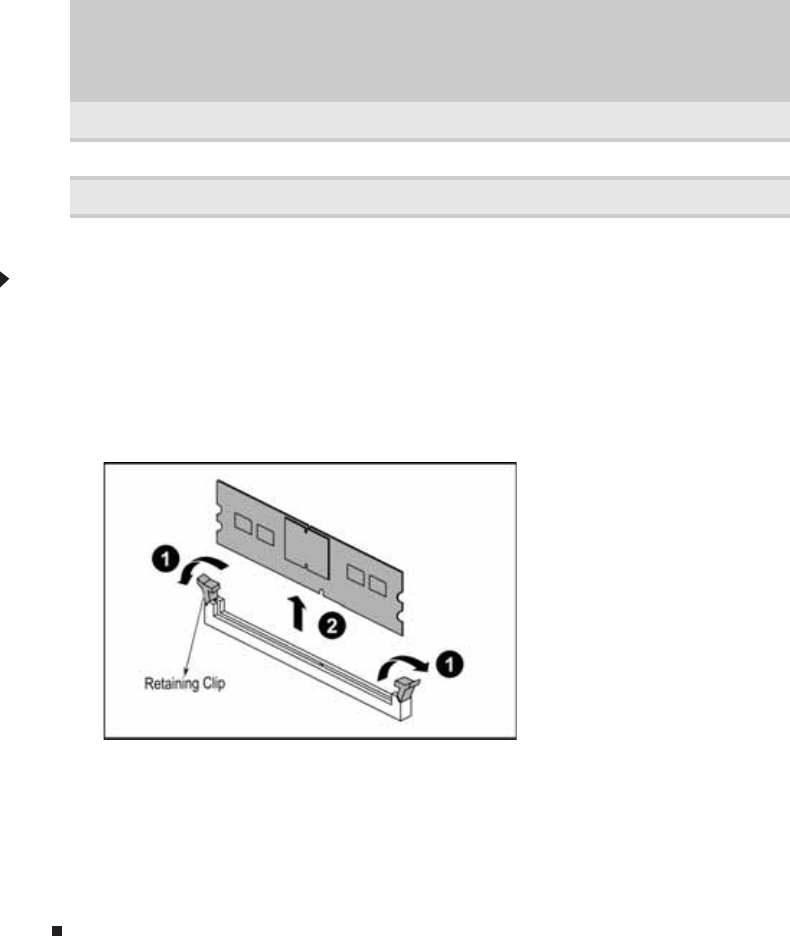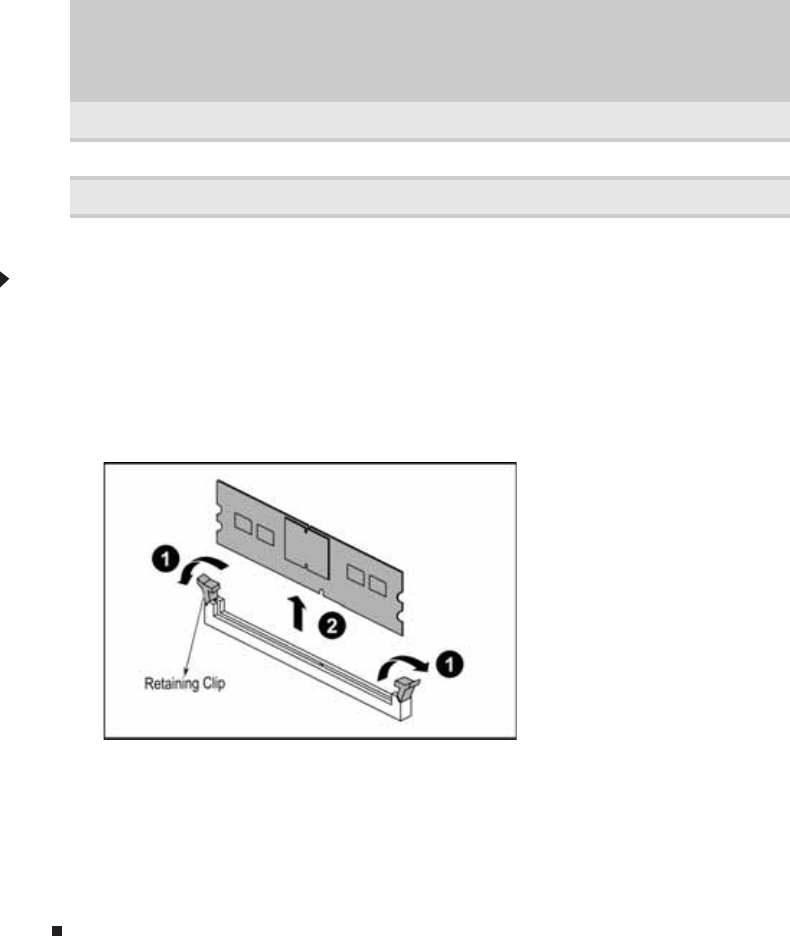
CHAPTER 4: Installing Components
38
Sparing mode
For the sparing mode, please follow the online spare FBDIMM configuration requirements (in
addition to general configuration requirements) below:
• When only DIMM1 and DIMM3 are being used, they must be fully populated with dual-rank
FBDIMMs.
• If DIMM1 and DIMM3, and DIMM2 and DIMM4 are being used, they must be fully populated.
• If installed, DIMM1 and DIMM3, and DIMM2 and DIMM4 must contain FBDIMMs with identical
part numbers.
• If installed, DIMM5 and DIMM7, and DIMM6 and DIMM8 must also contain FBDIMMs with
identical part numbers.
In the online spare mode, FBDIMMs must be populated as specified in the following table:
* Use only DIMM1 and DIMM3 with dual-rank FBDIMMs.
To install or replace memory:
1 Follow the instructions in “Preventing static electricity discharge” on page 28. Make sure that
you turn off the server, then unplug the power cord(s) and all other cables connected to the
server.
2 Follow the instructions in “Opening the server case” on page 29.
3 Pull the plastic retaining clips (1) away from the sides of the memory module slot. If you
are replacing a memory module, lift the old module (2) out of the slot.
4 Align the notch on the new module with the notch in the memory module slot and press
the module firmly into the slot. The retaining clips on the sides of the memory slot should
secure the memory module automatically.
5 Follow the instructions in “Closing the server case” on page 30.
6 Turn on the server and open the BIOS setup utility. Verify the System Memory listed in
the Main menu. When you exit the BIOS setup utility make sure that the operating system
completely loads. If you receive an error, see “Memory” on page 79.
DIMM Installation Options - Sparing Mode
DIMM DIMM1 and
DIMM3
DIMM2 and
DIMM4
DIMM5 and
DIMM7
DIMM6 and
DIMM8
2* X - - -
4XX- -
8 X X X X