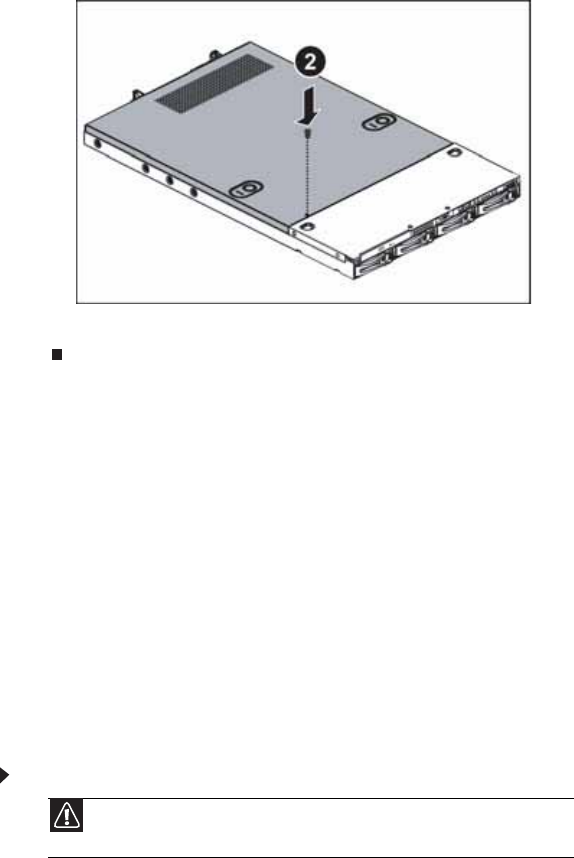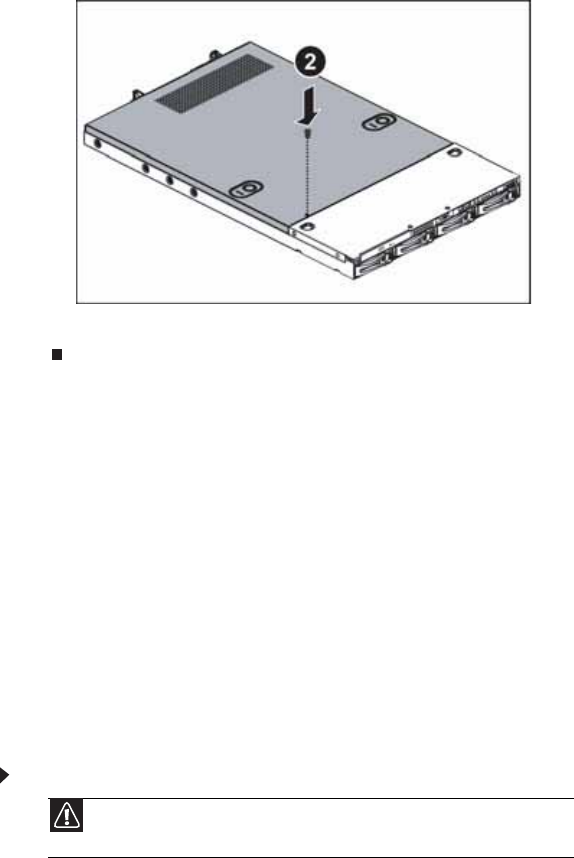
www.gateway.com
31
4 Replace the screw (2) to hold the rear top cover in place.
5 Reconnect the power cord(s) and all other cables.
Installing and removing drives
Your server’s basic configuration includes one optical drive and as many as four SATA or SAS
hot-swap hard drives. An optional diskette drive can also be added in place of the hard drive on
the left side of the server.
As you prepare to install drives, remember:
• You must install the optional diskette drive in the left converted hard drive bay.
• Before you install a drive, see the drive’s documentation for information on configuring the
drive, setting drive jumpers, and attaching cables.
• You may need to configure the drives you install using the BIOS Setup utility. Press F2 at
startup to open the BIOS Setup utility.
Removing and installing an optical drive
To remove and install an optical drive:
1 Follow the instructions in “Preventing static electricity discharge” on page 28. Make sure that
you turn off the server, then unplug the power cord(s) and all other cables connected to the
server.
2 Unlock the bezel (if necessary) and remove it by pulling it from the chassis.
3 Follow the instructions in “Opening the server case” on page 29.
4 Disconnect the 44-pin optical drive cable from the optical drive interface board.
Caution
The optical drive is not hot-swappable. Before installing or removing the
drive, make sure that power is turned off and the power cord is unplugged.