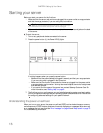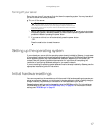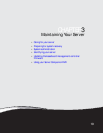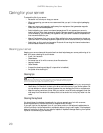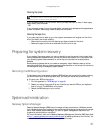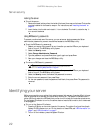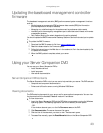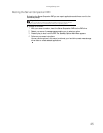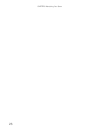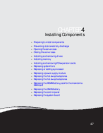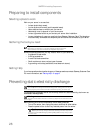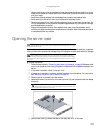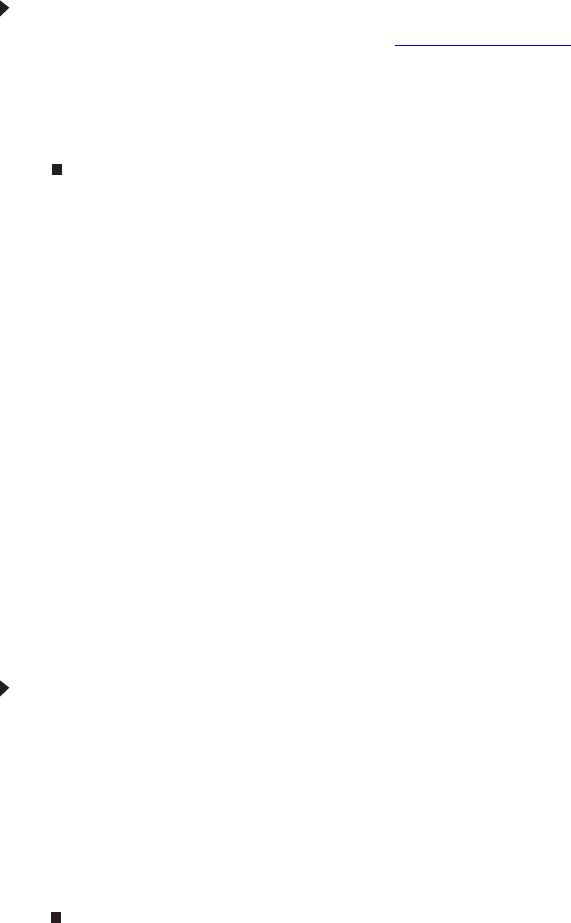
www.gateway.com
23
Updating the baseboard management controller
firmware
The baseboard management controller (BMC) performs several system management functions
such as:
• Monitoring server components (FRU) and sensor data records (SDR) (the information
provided depends on the option selected)
• Managing non-volatile storage for the system event log and sensor data records
• Interfacing with the emergency management port to send alerts and interact with remote
management systems
• Fault resilient booting (the extent depends on the option selected)
You should update the BMC firmware when Gateway Customer Care has instructed you to update
it.
To update the BMC firmware:
1 Download the BMC firmware zip file from support.gateway.com.
2 Read the release notes for the firmware update.
3 Follow the instructions on the Web site or in the readme.txt file in the downloaded zip file
to update the firmware.
4 When the BMC update is complete, reboot your server.
Using your Server Companion DVD
You can use your Server Companion DVD to:
• Install hardware drivers
• Install programs
• View server documentation
Server Companion DVD contents
The Server Companion DVD is a tool you can use to help maintain your server. The DVD contains:
• Computer and component documentation
• Drivers and utilities for servers running Windows 2003 Server
Viewing documents
The DVD contains documents for your server and for some optional components. You can view
the documents with the Acrobat® Reader® version 4.0 and above.
To view documents:
1 Insert the Server Companion DVD into the DVD drive on a computer running the Windows
operating system. The Gateway Application and Driver Recovery window opens.
- OR -
If the window does not open, run the file Runmenu.exe on the DVD.
2 Click Documentation. The server document list opens.
3 Click the title of the document you want to view. The document opens.
4 To access files manually, open the Docs\Manuals folder on the Server Companion DVD.