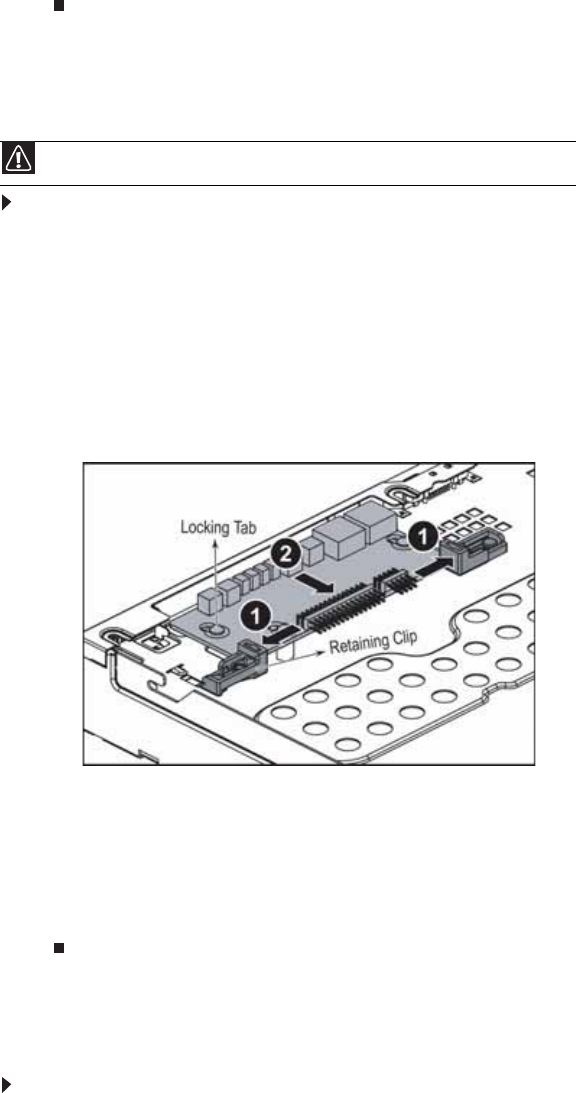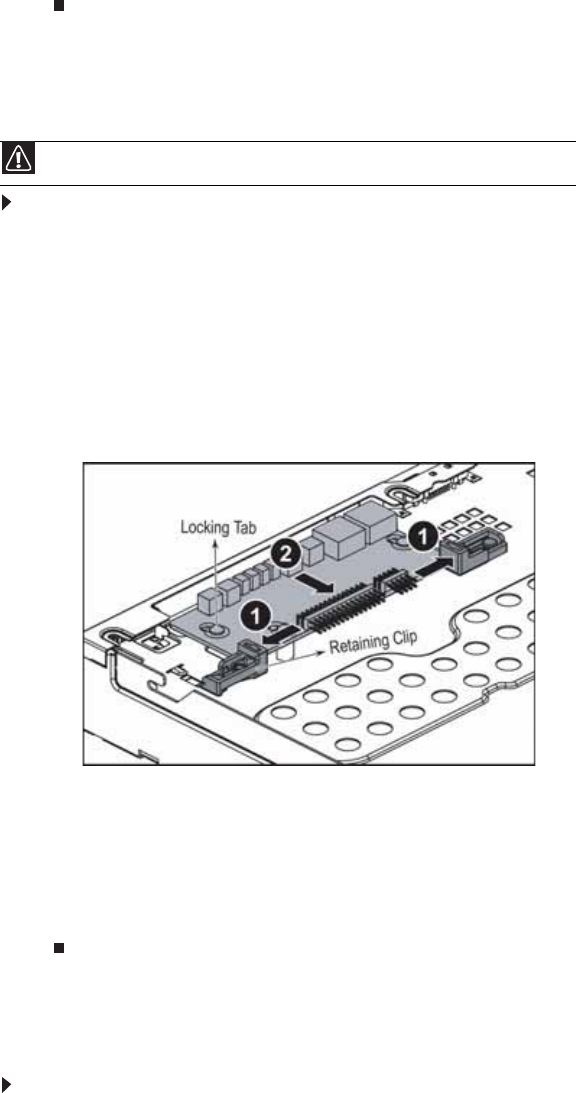
CHAPTER 4: Installing Components
52
10 Turn on your server, then press F2 at any time after you see the LEDs on your keyboard flash
or turn off. The BIOS Setup utility opens.
11 Restore any BIOS settings that you wrote down in Step 3.
12 Save all your settings and close the BIOS Setup utility.
Replacing the control panel
To replace the control panel:
1 Follow the instructions in “Preventing static electricity discharge” on page 28. Make sure that
you turn off the server, then unplug the power cord(s) and all other cables connected to the
server.
2 Follow the instructions in “Opening the server case” on page 29.
3 Unlock the bezel (if necessary) and remove it by pulling it straight out from the front of the
chassis.
4 Disconnect the cables from the control panel.
5 Push the retaining clips (1) to the open position, then slide the control panel (2) back from
the front of the server to disengage it from the locking tabs and remove it.
6 Holding the new control panel by the edges, align it with the locking tabs, then place it on
the tabs and slide it toward the front of the chassis.
7 Push the retaining tabs to the closed position to hold the control panel in place in the chassis.
8 Connect the cables that you previously removed.
9 Follow the instructions in “Closing the server case” on page 30.
10 Replace the bezel by snapping it into place on the front of the server.
Replacing the system board
To replace the system board:
1 Follow the instructions in “Preventing static electricity discharge” on page 28. Make sure that
you turn off the server, then unplug the power cord(s) and all other cables connected to the
server.
2 Follow the instructions in “Opening the server case” on page 29.
Caution
Your server must be operated with a control panel module in place.