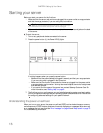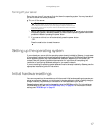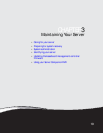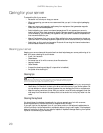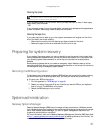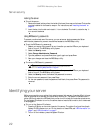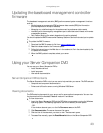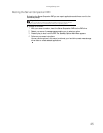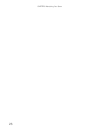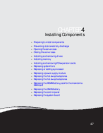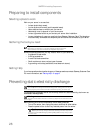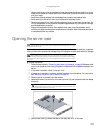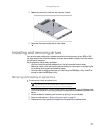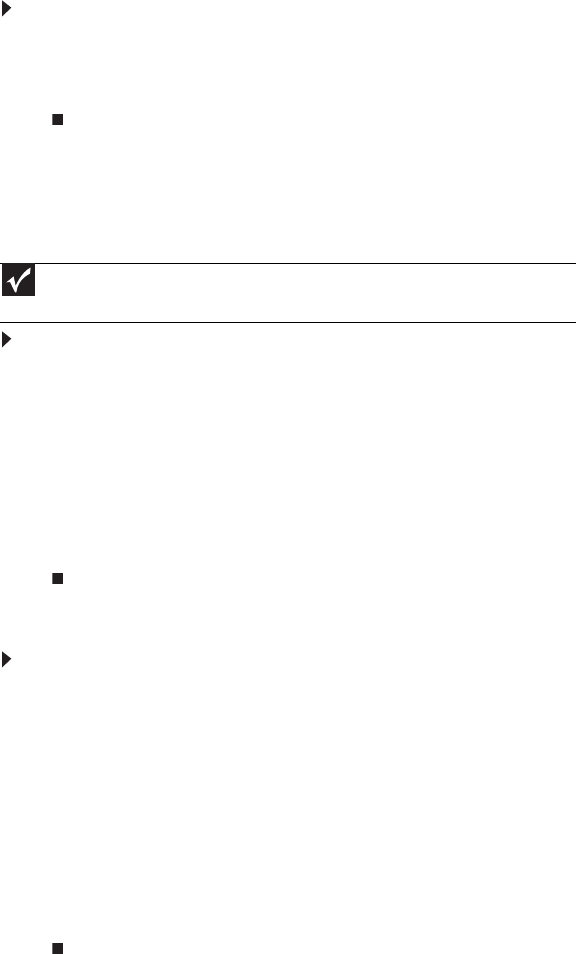
CHAPTER 3: Maintaining Your Server
24
To install Acrobat Reader 7:
• Click the link for Acrobat on the Documentation page.
- OR -
Run Docs\Reader\app21279\Setup.exe from the Server Companion DVD.
Installing drivers and programs
You can install drivers and programs directly onto the server by using the Server Companion DVD.
You can also extract drivers onto diskette from the DVD at any Windows workstation.
To install drivers and programs at the server:
1 Insert the Server Companion DVD into your server’s DVD drive. The Gateway Application and
Driver Recovery window opens.
- OR -
If the window does not open automatically, run the file Runmenu.exe on the DVD.
A list of programs and drivers that you can install appears in the Drivers and Application
Recovery list.
2 Click the program or driver you want to install, then click Install. Follow any on-screen
instructions.
To access the files manually, open the Drivers folder on the Server Companion DVD, then
open the appropriate subfolder.
To extract drivers and programs to diskettes:
1 Insert the Server Companion DVD into your server’s DVD drive. The Gateway Application and
Driver Recovery window opens.
- OR -
If the window does not open automatically, run the file Runmenu.exe on the DVD.
2 Click Extract Drivers.
3 Click your server model and server operation system at the right of the window, then click
Search. A list of programs and drivers that you can create diskettes for appears in the
Drivers and Application Recovery list.
4 Click the program or driver you want to extract, then click Extract. Follow any on-screen
instructions.
To access the files manually, open the Drivers folder on the Server Companion DVD, then
open the appropriate subfolder.
Important
The Server Companion DVD’s Gateway Application and Driver Recovery utility works
only in Windows operating systems.