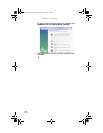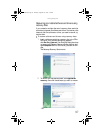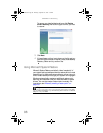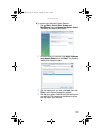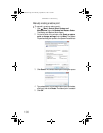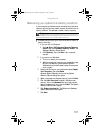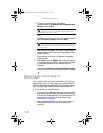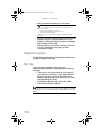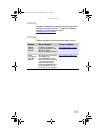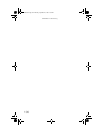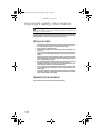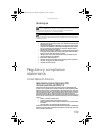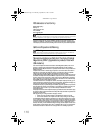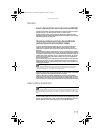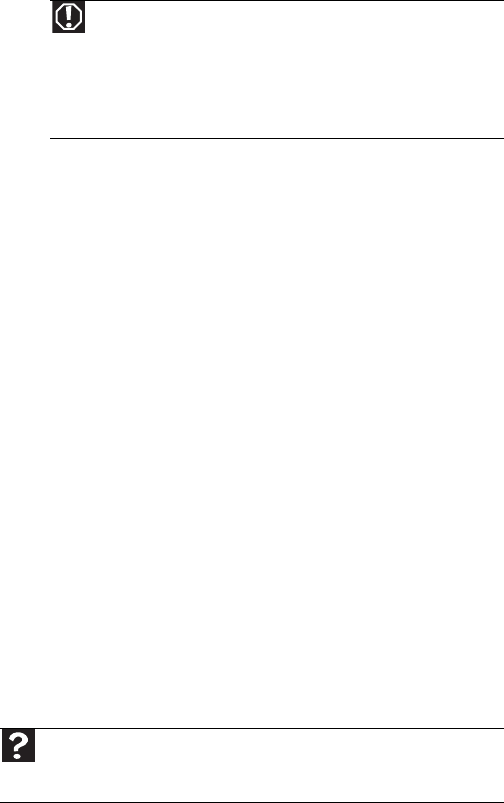
CHAPTER 5: Troubleshooting
104
• See the troubleshooting section of this chapter.
• Have your customer ID, serial number, and order number
available, along with a detailed description of your
problem, including the exact text of any error messages,
and the steps you have taken.
• Make sure that your computer is nearby at the time of
your call. The technician may have you follow
troubleshooting steps.
Telephone numbers
To reach Customer Care, refer to the telephone number on your
computer’s Customer Care label.
Self-help
If you have how-to questions about using your
Gateway-supplied hardware or software, see the following
resources:
• The printed or online documentation that came with
your hardware or software. In many cases, additional
product information and online documentation for
Gateway-supplied hardware can be found in our Web
site's Documentation Library.
• This Reference Guide and your online User Guide.
• The software publisher’s Web site.
Warning
To avoid bodily injury, do not attempt to troubleshoot your
computer problem if:
• Power cords or plugs are damaged
• Liquid has been spilled into your computer
• Your computer was dropped
Instead, unplug your computer and contact a qualified computer
technician.
Help
For more how-to information about Windows, click Start, then click Help
and Support. Type the keyword practice in the Search Help box, then press
E
NTER.
8512740.book Page 104 Thursday, September 27, 2007 2:43 PM