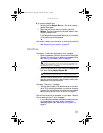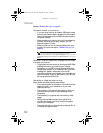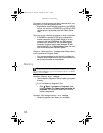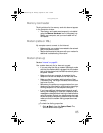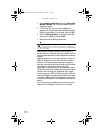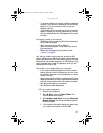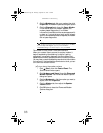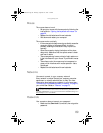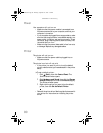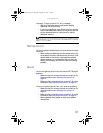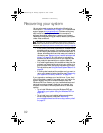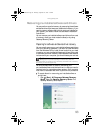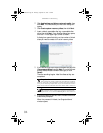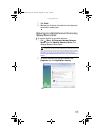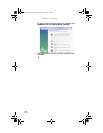www.gateway.com
89
Mouse
The mouse does not work
• Re-sync your mouse with the computer by following the
instructions in “Syncing the keyboard and mouse” on
page 22.
• Replace the old batteries with new batteries.
• Shut down and restart your computer.
The mouse works erratically
• If the mouse pointer begins moving erratically across the
computer display or becomes difficult to control
precisely, cleaning the mouse will likely improve its
accuracy.
• Clean the mouse by wiping the bottom with a clean,
damp cloth. Make sure that the optical sensor is clean
and free of debris.
• The mouse pad may have a printed or fabric pattern on
it that interferes with your mouse. Try a different mouse
pad.
• The surface under the mouse may be transparent or
glossy, which interferes with mouse operation. Use a
mouse pad.
• Replace the old batteries with new batteries.
Networks
You cannot connect to your company network
Every network is unique. Contact your company computer
department or network administrator for help. For more
information about setting up a network in your home, see
“Connecting to a broadband modem or network” on page 16,
your online User Guide, or “Ethernet” on page 79.
Passwords
Your computer does not accept your password
• Make sure that CAPS LOCK is turned off, then retype the
password.
Help
For more information about network troubleshooting, click Start, then
click Help and Support. Type the phrase network troubleshooting in the
Search Help box, then press E
NTER.
8512740.book Page 89 Thursday, September 27, 2007 2:43 PM