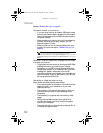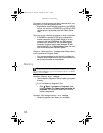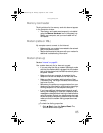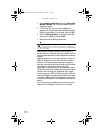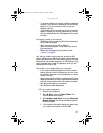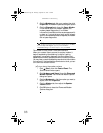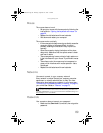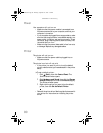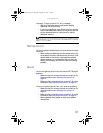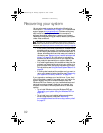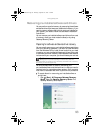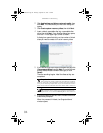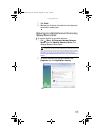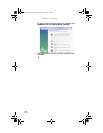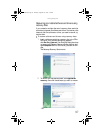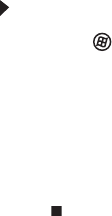
CHAPTER 5: Troubleshooting
90
Power
Your computer will not turn on
• Make sure that the power module is connected to an
AC power source and to your computer, and that your
computer is turned on.
• If your computer is plugged into a surge protector, make
sure that the surge protector is connected securely to a
power outlet, turned on, and working correctly. To test
the outlet, plug a working device, such as a lamp, into
the outlet and turn it on.
• Make sure that the power/data cable is free from cuts
or damage. Replace any damaged cables.
Printer
The printer will not turn on
• Make sure that the power cable is plugged into an
AC power source.
The printer is on but will not print
• If the printer you want to print to is not the default
printer, make sure that you have selected it in the printer
setup.
To set a default printer:
1 Click (Start), then click Control Panel. The
Control Panel window opens.
2 Click Hardware and Sound, then click the Change
Default Printer option under the Printers category.
The Printer window opens.
3 Right-click the printer you want to be the default
printer, then click Set as Default Printer.
• Reinstall the printer driver. See the guide that came with
your printer for instructions on installing the printer
driver.
8512740.book Page 90 Thursday, September 27, 2007 2:43 PM