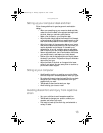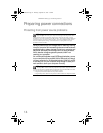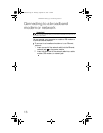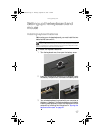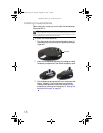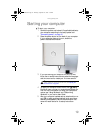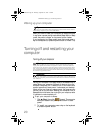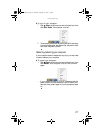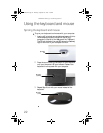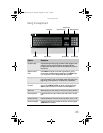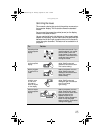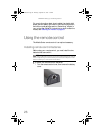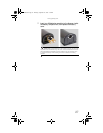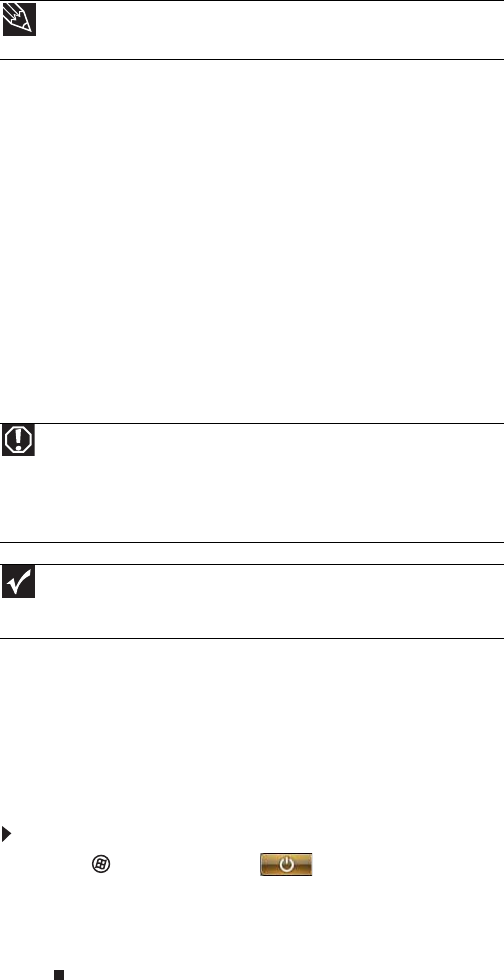
CHAPTER2: Setting Up and Getting Started
20
Waking up your computer
When you have not used your computer for several minutes,
it may enter a power-saving mode called Sleep. While in Sleep
mode, the power indicator on the power button flashes.
If your computer is in Sleep mode, move the mouse, press a
key on the keyboard, or press the power button to “wake” it up.
Turning off and restarting your
computer
Turning off your computer
Putting your computer into Sleep mode is the easiest way to
power down your computer. Although it does not turn your
computer completely off, it does turn off or slow down most
system operations to save power. It also saves your desktop
layout so the next time you restore power, the programs are
laid out just as you left them. Waking your computer from a
Sleep state is much faster than turning on your computer after
it has been turned completely off.
To put your computer to sleep:
1 Click (Start), then click (power). The computer
saves your session and partially shuts down to save
power.
2 To “wake” your computer, press a key on the keyboard
or press the power button.
Tip
For more information about changing the power button mode, see the
“Customizing” chapter in your online User Guide.
Warning
When you turn off your computer, certain components in the power
supply and system board remain energized. In order to remove all electrical
power from your computer, unplug the power module from the power outlet,
then unplug the modem or network cable. We recommend disconnecting the
power/data cable and modem and network cables when your computer will not
be used for long periods of time.
Important
If for some reason you cannot use the Shut Down option in Windows to
turn off your computer, press and hold the power button for about five seconds,
then release it.
8512740.book Page 20 Thursday, September 27, 2007 2:43 PM