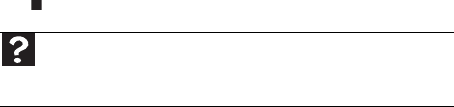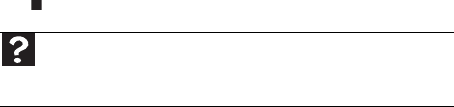
CHAPTER 5: Troubleshooting
86
2 Click Hardware and Sound, then click Phone and
Modem Options. The Phone and Modem Options
dialog box opens.
3 If this is the first time you have accessed this
category, the Location Information dialog box opens.
Enter the information for your area, then click OK.
4 Click the Dialing Rules tab, click the location from
which you are dialing, then click Edit.
5 Make sure that all settings are correct.
• Disconnect any answering machine, fax machine, or
printer that is on the same line as the modem. Do not
connect these devices to the same telephone line as the
modem.
• Make sure that you are not using a digital, rollover, or
PBX line. These lines do not work with your modem.
• Check for line noise (scratchy, crackling, or popping
sounds). Line noise is a common problem that can cause
the modem to connect at a slower rate, abort
downloads, or even disconnect. The faster the modem,
the less line noise it can tolerate and still work correctly.
Listen to the line using your telephone. Dial a single
number (such as 1). When the dial tone stops, listen for
line noise. Wiggle the modem cable to see if that makes
a difference. Make sure that the connectors are free from
corrosion and all screws in the telephone wall jack are
secure.
You can also call your telephone service and have the
telephone line checked for noise or low line levels.
Help
For more information about dialing properties, click Start, then
click Help and Support. Type the keyword dialing in the Search Help
box, then press E
NTER.
8512740.book Page 86 Thursday, September 27, 2007 2:43 PM