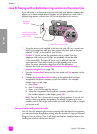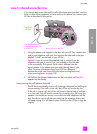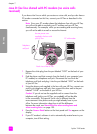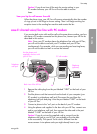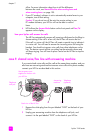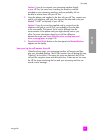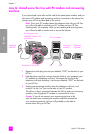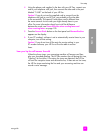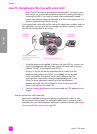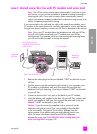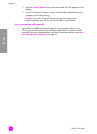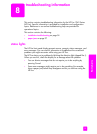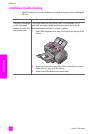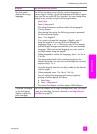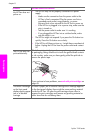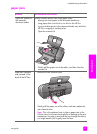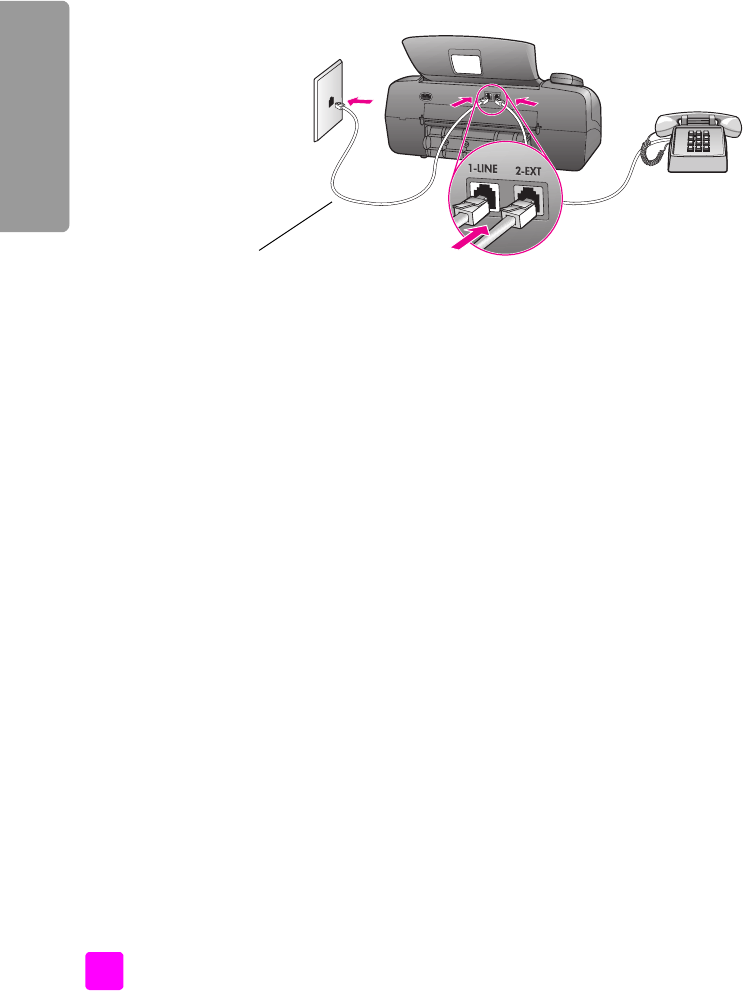
hp fax 1240 series
chapter 7
90
fax setup
case H: shared voice/fax line with voice mail
Note: The HP Fax cannot receive faxes automatically if you have a voice
mail service, so you must be available to respond in person (manually) to
incoming fax calls. If you want to receive faxes automatically instead,
contact your phone company to subscribe to a distinctive ring service, or to
obtain a separate phone line for faxing.
If you receive both voice calls and fax calls at the same phone number, and you
also subscribe to a voice mail service through your phone company, connect
your HP Fax as described in this section.
1 Using the phone cord supplied in the box with your HP Fax, connect one
end to your telephone wall jack, then connect the other end to the port
labeled “1-LINE” on the back of your HP Fax.
Caution! If you do not use the supplied cord to connect from the
telephone wall jack to your HP Fax, you probably will not be able
to fax successfully. This special 2-wire cord is different from the
more common 4-wire phone cords you might already have in your
office. For more information about how to tell the difference
between the cords, see I have difficulties when sending faxes and
when receiving faxes. on page 105.
2 Press the Answer Mode button on the front panel until TEL appears on the
display.
how to answer fax calls manually
You must be available to respond in person to incoming fax calls, or your
HP Fax cannot receive faxes. For information about how to receive fax calls
manually from your attached phone and from an extension phone, see receive
a fax manually from a phone on page 28.
Use the phone cord
supplied in the box with
your HP Fax
Telephone
wall jack
Back view of the HP Fax
Telephone
(optional)