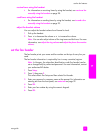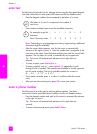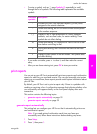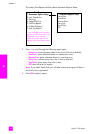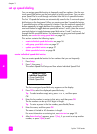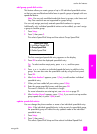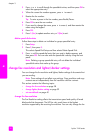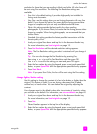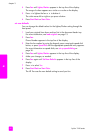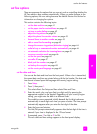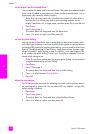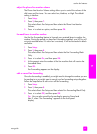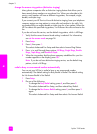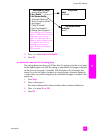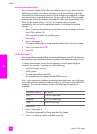user guide
use the fax features
39
fax
resolution for faxes that you are sending in black and white. All color faxes will
be sent using Fine resolution. The following Fax Resolution settings are
available:
• Fine: this is the default setting. It provides high-quality text suitable for
faxing most documents.
• Very Fine: use this setting when you are faxing documents with very fine
detail. If you choose this option, be aware that the faxing process takes
longer to complete and you can only send black-and-white faxes.
• Photo: this setting provides the best quality fax when sending
photographs. If you choose Photo, be aware that the faxing process takes
longer to complete. When faxing photographs, we recommend that you
choose Photo.
• Standard: this setting provides the fastest possible transmission with the
lowest quality of fax.
1 Load your original face down and top first in the document feeder tray.
For more information, see load originals on page 15.
2 Press Fax Resolution until the desired resolution setting appears.
Note: The Fax Resolution setting you select is retained until you change it
again.
Tip: You can also change the Fax Resolution by pressing Fax,
then using " or ! to scroll to Fax Resolution and then press OK.
Use " or ! to scroll to the setting you want and press OK again.
3 Enter the fax number by using the keypad, press a one-touch speed dial
button, or press Speed Dial until the appropriate speed-dial entry appears.
4 Press Start Black.
Note: If you press Start Color, the fax will be sent using the Fine setting.
change lighter/darker setting
Use this setting to change the contrast of a fax to be darker or lighter than the
original. This feature is useful if you are faxing a document that is faded,
washed out, or hand written. You can darken the original by adjusting the
contrast.
Your changes revert to the default values after two minutes of inactivity, unless
you set them as the default. For information, see set new defaults on page 40.
1 Load your original face down and top first in the document feeder tray.
For more information, see load originals on page 15.
2 Press Fax.
Phone Number appears in the top line of the display.
3 Enter the fax number by using the keypad, press a one-touch speed dial
button, or press Speed Dial until the appropriate speed-dial entry appears.