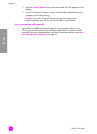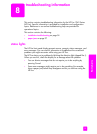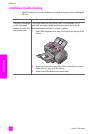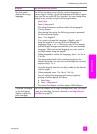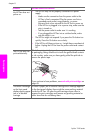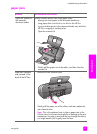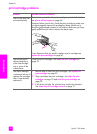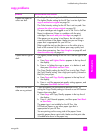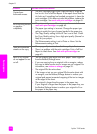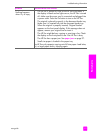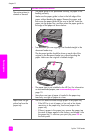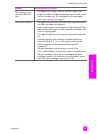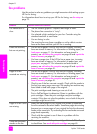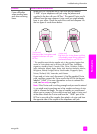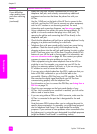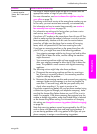hp fax 1240 series
chapter 8
100
troubleshooting
Copies have
horizontal smears.
• The print cartridges might have a fiber buildup or might be
low on ink. Print a Self-Test Report. If the report shows that the
ink looks as if something has brushed up against it, clean the
print cartridges. If this does not solve the problem, replace the
print cartridges. See work with print cartridges on page 65.
Ink is not filling the text
or graphics
completely.
• The print cartridges need cleaning or are low on ink. See
work with print cartridges on page 65.
• The paper type setting is incorrect. Change the paper type
setting to match the type of paper loaded in the paper tray.
• The Copy Quality setting for the HP Fax is set to Fast. Check
the Copy Quality setting. Use a high print quality (Normal or
Best) for your project.
• The Enhancements setting is set to Photo or None. Set the
Enhancements setting to Text.
There are horizontal
streaks on the copy.
• The copy quality is set too low. Set the quality to Best.
• There is a problem with the print cartridges. Print a Self Test
Report to check them. See work with print cartridges on
page 65.
Parts of my original
do not appear or are
cut off.
• You are copying from legal onto letter paper. Select Legal>Ltr
from the Reduce/Enlarge menu.
• If you are copying from an original with no margins, reduce
the copy to make sure the text or images are not cropped. For
information, see reduce or enlarge on page 55.
• The original fills the entire sheet.
If the image or text on your original fills the entire sheet with
no margins, use the Reduce/Enlarge feature to reduce your
original and prevent unwanted cropping of the text or images
at the edges of the sheet.
• The original is larger than the paper in the paper tray.
If your original is larger than the paper in the paper tray, use
the Reduce/Enlarge feature to reduce your original to fit on
the paper in the paper tray.
problem possible cause and solution