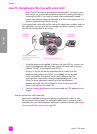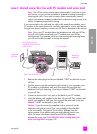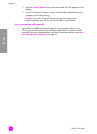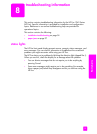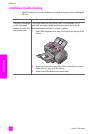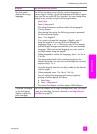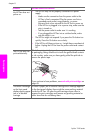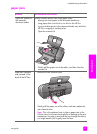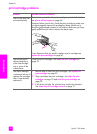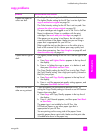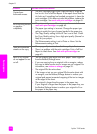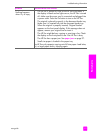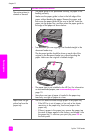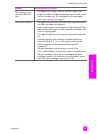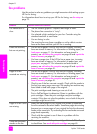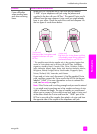hp fax 1240 series
chapter 8
98
troubleshooting
print cartridge problems
problem possible cause and solution
The HP Fax does not
print satisfactorily.
First check to see whether the print cartridge is out of ink. To do this,
see print a self-test report on page 66.
However, before you do this, check the print cartridge to make sure
you have properly removed its packaging. Being careful not to
touch the gold-colored contacts or ink nozzles, make sure you have
gently pulled the pink tab to remove the plastic tape.
If you determine that you need to replace a print cartridge see
replace the print cartridges on page 67.
The self-test report
shows streaking or
white lines through
one or more of the
colored bars.
Clean the print cartridges. See clean the print cartridges on
page 70.
The status message
continues to ask me to
replace the cartridge
after I have already
replaced it.
1 Remove and re-insert the print cartridges. See replace the
print cartridges on page 67.
2 Align and clean the print cartridges. See align the print
cartridges on page 70 and clean the print cartridges on
page 70.
3 If this does not help, the contacts may need to be cleaned.
See clean the print cartridge contacts on page 71.