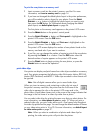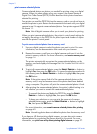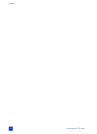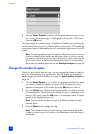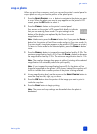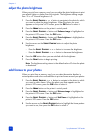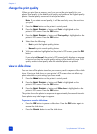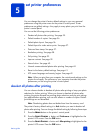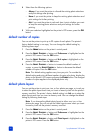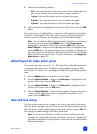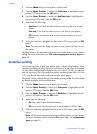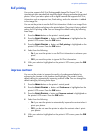hp photosmart 240 series
chapter 4
32
adjust the photo brightness
When you print from a memory card, you can adjust the photo brightness to print
your photos lighter or darker than the originals. The brightness setting ranges
from –3 to +3. Normal brightness is 0.
1 Press the S
ELECT PHOTOS or button to navigate to the photo for which
you want to adjust the photo brightness. When the photo you want
appears on the printer’s LCD screen, press the OK button to select it.
2 Press the M
ENU button on the printer’s control panel.
3 Press the SELECT PHOTOS button until Enhance image is highlighted on
the printer’s LCD screen. Press the OK button.
4 Press the SELECT PHOTOS button until Photo brightness is highlighted on
the printer’s LCD screen. Press the OK button.
5 Use the arrows on the S
ELECT PHOTOS button to adjust the photo
brightness:
–Press the S
ELECT PHOTOS or button to increase the brightness.
–Press the S
ELECT PHOTOS or button to decrease the brightness.
6 Press the OK button when you are satisfied with the brightness.
7 Press the P
RINT button to begin printing.
Note: The brightness setting returns to the default value of 0 when the photo
is deselected.
add frames to your photos
When you print from a memory card, you can select decorative borders in
various patterns and colors and add them to print as frames around your photos.
1 Press the SELECT PHOTOS or button to navigate to the photo to which
you want to add a frame. When the photo you want appears on the
printer’s LCD screen, press the OK button to select it.
2 Press the M
ENU button on the printer’s control panel.
3 Press the SELECT PHOTOS button until Enhance image is highlighted on
the printer’s LCD screen. Press the OK button.
4 Press the SELECT PHOTOS button until Add frame is highlighted on the
printer’s LCD screen. Press the OK button.
5 Use the arrows on the S
ELECT PHOTOS button to highlight the frame pattern
you want to use, then press the OK button to select it.