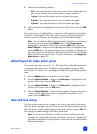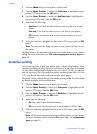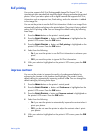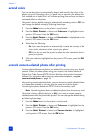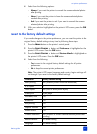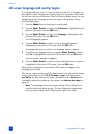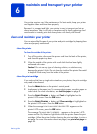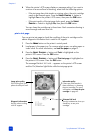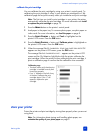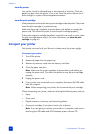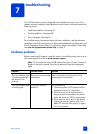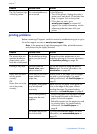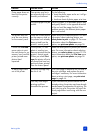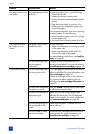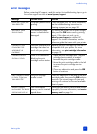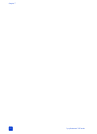basics guide
maintain and transport your printer
45
calibrate the print cartridge
You can calibrate the print cartridge by using your printer’s control panel. Try
calibrating the print cartridge if colors in your photos are misaligned or if the
calibration page did not print correctly when you installed a new print cartridge.
Note: The first time you install a print cartridge in your printer, the printer
automatically calibrates the print cartridge. For more information see install
or replace the print cartridge on page 10.
1 Press the M
ENU button on the printer’s control panel.
2 Load paper in the paper tray. To conserve photo paper, use plain paper or
index cards. For more information, see load the paper on page 8.
3 Press the S
ELECT PHOTOS button until Tools is highlighted on the
printer’s LCD screen. Press the OK button.
4 Press the S
ELECT PHOTOS button until Calibrate printer is highlighted on
the printer’s LCD screen. Press the OK button.
5 When the message PRINTER CALIBRATION. LOAD PLAIN PAPER THEN PRESS OK.
appears on the printer’s LCD screen, press the OK button.
The message P
RINTING CALIBRATION PAGE… appears on the printer’s LCD
screen and the On/Attention light blinks while the printer calibrates the
print cartridge. When the printer finishes calibrating the print cartridge, it
prints a calibration page to confirm that the calibration was successful.
store your printer
Protect the printer and print cartridge by storing them properly when you are not
using them.
Note: For information about storing and handling photo paper, see
maintain the quality of your photo paper on page 9.
Calibration page
• The check marks verify that the print
cartridge is installed correctly and
functioning properly.
• If an “x” appears to the left of any
of the bars, calibrate the print
cartridge again. If the “x” still
appears, replace the print
cartridge.