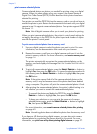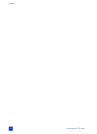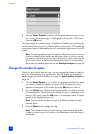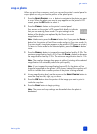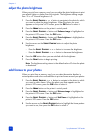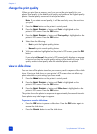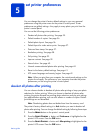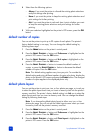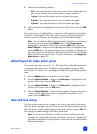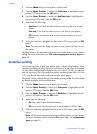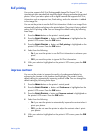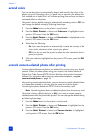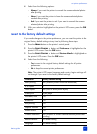hp photosmart 240 series
chapter 4
34
change the print quality
When you print from a memory card, you can set the print quality for your
photos. Best quality is the default print quality and produces the highest quality
photos. Normal quality conserves ink and prints faster.
Note: If you select normal quality, it will be used only once, the next time
you print.
1 Press the M
ENU button on the printer’s control panel.
2 Press the S
ELECT PHOTOS button until Tools is highlighted on the
printer’s LCD screen. Press the OK button.
3 Press the S
ELECT PHOTOS button until Print quality is highlighted on the
printer’s LCD screen. Press the OK button.
4 Select from the following:
– Best to print the highest quality photos.
– Normal to print normal quality photos.
5 With your selection highlighted on the printer’s LCD screen, press the OK
button.
If you selected Normal, the printer’s LCD screen briefly displays a message
to remind you that the normal quality setting will be used only once. Print
quality reverts to best quality after the selected photos are printed.
view a slide show
You can view all the photos stored on your memory card in sequence like a slide
show. Viewing a slide show on your printer’s LCD screen does not affect any
photo selections or print settings you have made.
1 Press the M
ENU button on the printer’s control panel.
2 Press the SELECT PHOTOS button until Tools is highlighted on the
printer’s LCD screen. Press the OK button.
3 Press the SELECT PHOTOS button until Slide show is highlighted on the
printer’s LCD screen. Press the OK button.
The printer shows the photos in sequence at approximately five-second intervals.
Some photos may take longer to appear.
To pause or cancel a slide show:
•Press the OK button to pause a slide show. Press the OK button again to
resume the slide show.
•Press the C
ANCEL button to end the slide show.