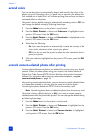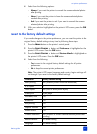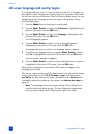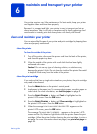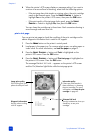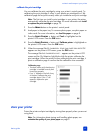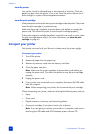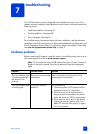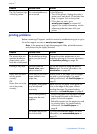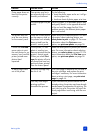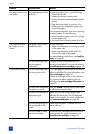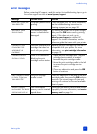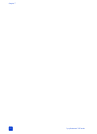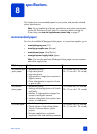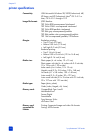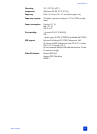hp photosmart 240 series
chapter 7
48
printing problems
Before contacting HP support, read this section for troubleshooting tips or go to
the online support services at www.hp.com/support.
Note: In the presence of high electromagnetic fields, printed documents
and photos may be slightly distorted.
The On/Attention light
is blinking amber.
An unrecoverable error
has occurred.
Try the following:
• Turn off the printer. Unplug the printer’s
power cord, wait about 10 seconds, then
plug it in again. Turn on the printer.
• If this does not work, go to
www.hp.com/support or contact HP
support. For contact information, see the
reference guide that came with your
printer.
Problem Possible cause Solution
Problem Possible cause Solution
The printer does not
generate borderless
output when I print
from the control panel.
The borderless printing
option may be turned
off.
Change the printer preferences to turn
borderless printing on. For more information,
see borderless printing on page 38.
Printing is very slow. You may have the
Extend colors menu
option turned on.
Turn off the option by using the printer’s
M
ENU button. For more information, see
extend colors on page 40.
Paper does not feed
into the printer
correctly.
OR
Paper does not come
out of the printer
correctly.
There may be too much
paper loaded in the
paper tray.
Remove some of the paper from the paper
tray and try printing again. For paper-
loading instructions, see load the paper on
page 8.
The paper width guide
may be adjusted
incorrectly.
Make sure that the paper width guide fits
close to the edge of the paper without
bending the paper. For paper-loading
instructions, see load the paper on page 8.
Two or more pieces of
paper may be stuck
together.
1 Remove the paper from the paper tray and
leaf through the stack so the sheets of
paper do not stick together.
2 Reload the paper into the paper tray and
try printing again. For paper-loading
instructions, see load the paper on
page 8.
The paper may be too
thin or too thick.
Try using recommended paper. For more
information, see recommended paper on
page 53.