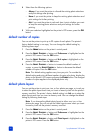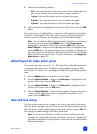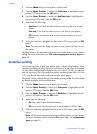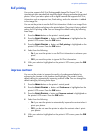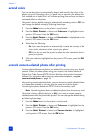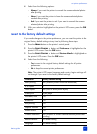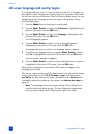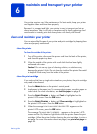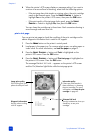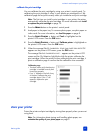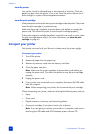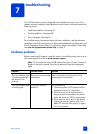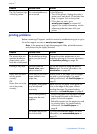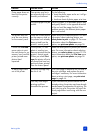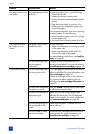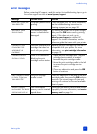hp photosmart 240 series
chapter 6
44
6 When the printer’s LCD screen displays a message asking if you want to
continue to a second level of cleaning, select from the following options:
– If the test page has white streaks or missing colors, the print cartridge
needs to be cleaned again. Press the S
ELECT PHOTOS button to
highlight Yes on the printer’s LCD screen, then press the OK button.
– If the print quality of the test page looks good, press the S
ELECT
P
HOTOS button to highlight No, then press the OK button.
You can clean the cartridge up to three times. Each successive cleaning is
more thorough and uses more ink.
print a test page
You can print a test page to check the condition of the print cartridge and to
obtain diagnostic information that is useful to HP support.
1 Press the MENU button on the printer’s control panel.
2 Load paper in the paper tray. To conserve photo paper, use plain paper or
index cards. For more information, see load the paper on page 8.
3 Press the SELECT PHOTOS button until Tools is highlighted on the
printer’s LCD screen. Press the OK button.
4 Press the S
ELECT PHOTOS button until Print test page is highlighted on
the printer’s LCD screen. Press the OK button.
The message P
RINTING TEST PAGE… appears on the printer’s LCD screen
and the On/Attention light blinks while the test page prints.
Image print quality
If this looks good, your
photos should print well.
Ink nozzle quality
If there are white streaks in
these solid bars, try cleaning
the print cartridge. For more
information, see clean the print
cartridge on page 43.
Estimated ink level
Use this to determine when you
should buy a new print
cartridge.
Diagnostic information
Use this when working
with HP support.