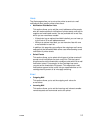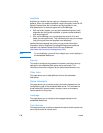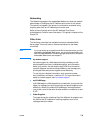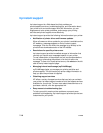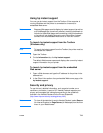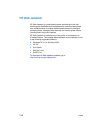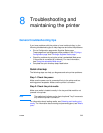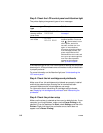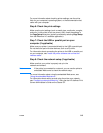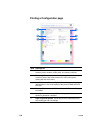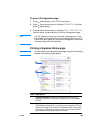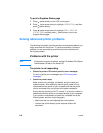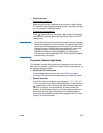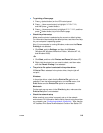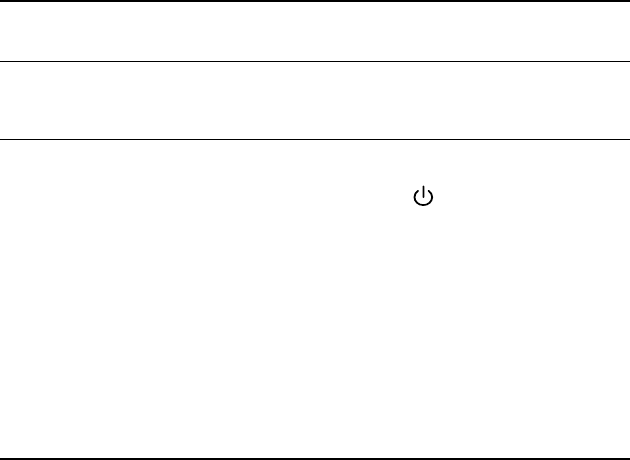
8-2 ENWW
Step 3: Check the LCD control panel and Attention light
The printer displays two general types of error messages:
If the Attention light on the LCD control panel is flashing and the printer
does not print, lift the printhead cover and make sure the printhead latch
is properly secured.
For more information on the Attention light, see “Understanding the
LCD control panel.”
Step 4: Check the ink cartridges and printheads
Make sure all four ink cartridges and printheads are properly installed
and that the protective tape covering the ink nozzles has been
removed. Make sure the ink cartridges are not empty.
For information about maintaining ink cartridges and printheads,
see “Replacing ink cartridges and printheads” and “Maintaining the
printheads.”
Step 5: Check the printer setup
Make sure the printer is selected as the current or default printer. If your
computer is running Windows, make sure that Pause Printing is not
selected. (From the desktop click Start, select Settings, and then click
Printers. Right-click the printer and make sure a check does not
appear next to Pause Printing.)
Error message
type
Example Solution
Error messages
showing common
printer errors
REPLACE [COLOR]
CARTRIDGE
See “LCD control panel
messages.”
Messages showing
error codes
XX.XXXX
SERVICE ERROR
The printer might have a
hardware problem. Press and
hold
(power button) to turn
off the printer, wait a few
seconds, and then turn it on
again. In most situations,
this action solves the problem.
If the message persists, your
printer might need service.
Write down the error code, and
then go to hp instant support to
learn more about possible
causes for the message.
See “hp instant support.”