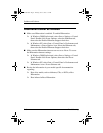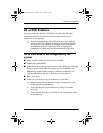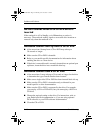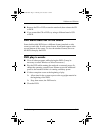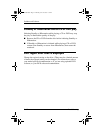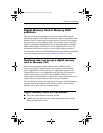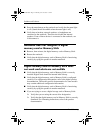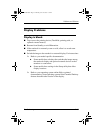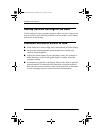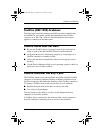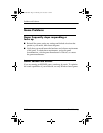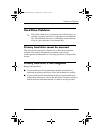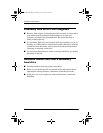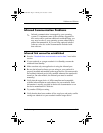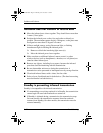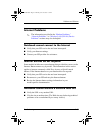2–16 Troubleshooting
Problems and Solutions
Desktop icons are too large or too small
Use the settings in your operating system to adjust icon size. Larger icons
may be easier to read. Selecting a smaller icon size enables you to display
more icons on the desktop.
Characters are dim or difficult to read
■ If the notebook is in direct light, move the notebook or tilt the display.
■ Increase the screen brightness. Some models have a hotkey that
controls screen brightness.
■ Adjust the screen settings in your operating system. For example, to
make characters on the screen appear larger or smaller, adjust the
resolution setting.
■ If characters are garbled or the display flashes only while an optional
external monitor is connected to the notebook, restart the notebook,
then lower the screen resolution on the external monitor as instructed
in your operating system or external monitor documentation.
320399-002.book Page 16 Thursday, June 19, 2003 1:17 PM