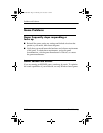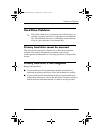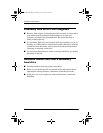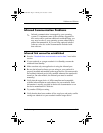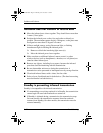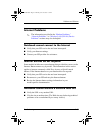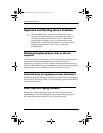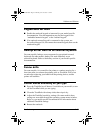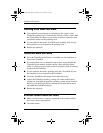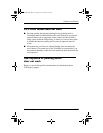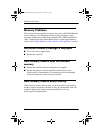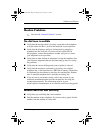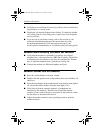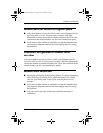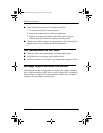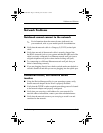2–26 Troubleshooting
Problems and Solutions
Pointing stick does not work
■ If an optional external mouse is connected to the system, it may
disable the pointing stick. Some models include a utility, often called
the Setup utility, in which you can set the system to respond to both
an external mouse and the pointing stick.
■ If your notebook has both a TouchPad and a pointing stick, be sure
the notebook is set to respond to the pointing stick.
■ Restart the notebook.
TouchPad does not work
■ Press the TouchPad on/off button, if available on your notebook, to
turn on the TouchPad.
■ If an external mouse is connected to the system, it may disable the
TouchPad. Some models include a utility, often called the Setup
utility, in which you can set the system to respond to both an external
mouse and the TouchPad.
■ If your notebook has both a pointing stick and a TouchPad, be sure
the notebook is set to respond to the TouchPad.
■ Clean the TouchPad with a damp cloth, then wipe it dry.
■ Adjust the TouchPad sensitivity settings. On some models, these
settings are accessible through the operating system mouse window.
Refer to your model-specific documentation for information about
any additional TouchPad settings.
■ Restart the notebook.
External mouse does not work
■ Make sure the mouse is securely connected to the system and that
the correct drivers are installed.
■ Clean the mouse.
320399-002.book Page 26 Thursday, June 19, 2003 1:17 PM