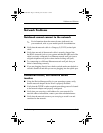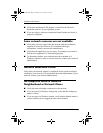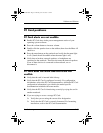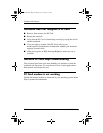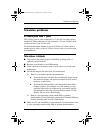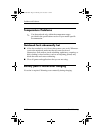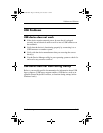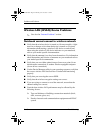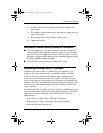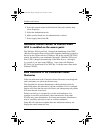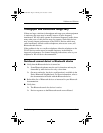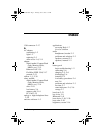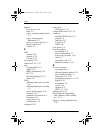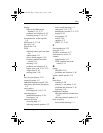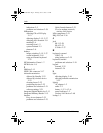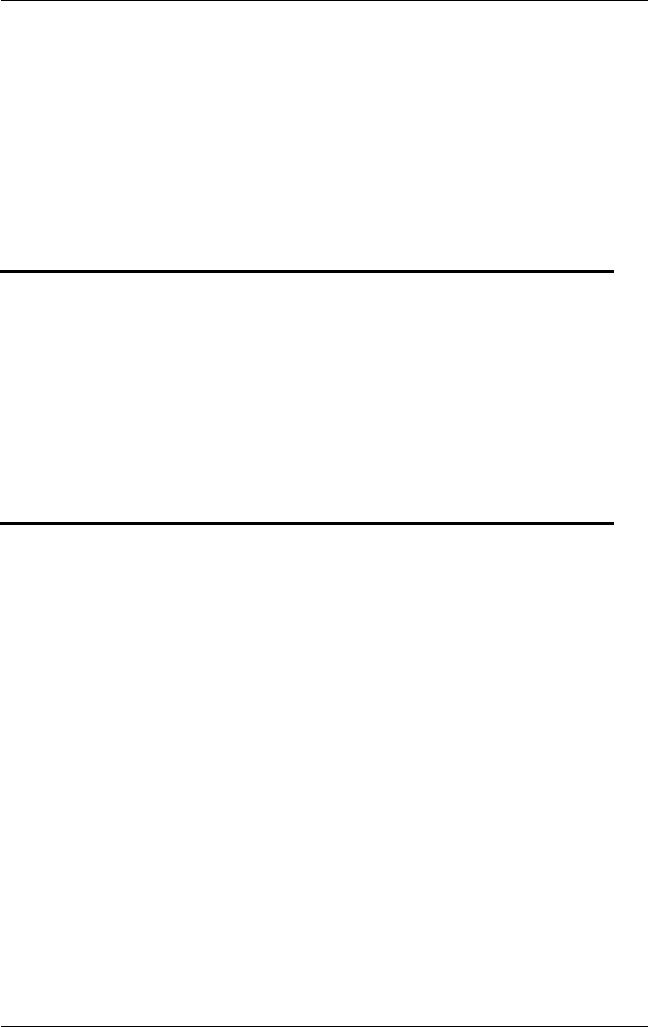
Problems and Solutions
Troubleshooting 2–41
❏ People or objects moving into the range of the antenna and
access point.
❏ The number of users connecting at one time in a single area to a
single access point.
❏ The concentration of access points within an area.
❏ Channel utilization.
Notebook cannot access network resources
■ If you are logging on to a wireless network via an access point but
your notebook cannot connect to network resources, your notebook
may not have been assigned an IP address. You may have to release
and renew your network IP address at the command prompt using the
ipconfig commands
release and renew.
■
Verify that the wireless encryption settings are correct.
Connection breaks after 3 minutes
If Windows XP Service Pack 1 is installed on your notebook, your
wireless LAN device authentication is enabled by default. Enabled
wireless LAN device authentication requires that an authentication
server exist on the network in order for a wireless LAN device to gain
access to the network. If the wireless LAN device on your notebook has
wireless LAN device authentication enabled and an authentication server
does not exist on the network, then the wireless connection will be lost
every 3 minutes.
If your network does not require wireless LAN device authentication, you
can avoid network disconnections by disabling the wireless LAN device
authentication on your notebook. To disable wireless LAN device
authentication:
1. Select Start > Control Panel > Network Connections.
2. Right-click the wireless connection, then select Properties.
3. Select the Wireless Networks tab.
320399-002.book Page 41 Thursday, June 19, 2003 1:17 PM