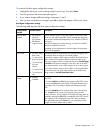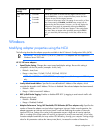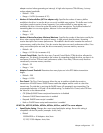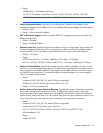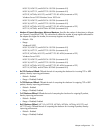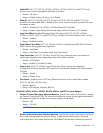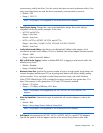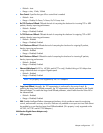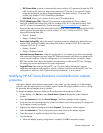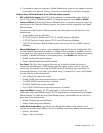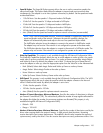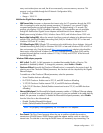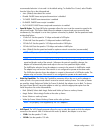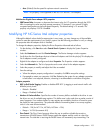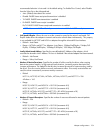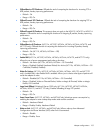Adapter configurations 98
o
SRB Timeout Delta. Increases or decreases the timeout value for I/O operations through the iSCSI
HBA. Increasing this value may help prevent premature I/O timeouts if your network is highly
congested and packets are being dropped frequently. The default setting is 15 seconds. This
property only displays if iSCSI is enabled on the adapter.
o iSCSI VLAN. Allows you to create a VLAN for an iSCSI-enabled device.
• TCP/IP Offload Engine (TOE). Offloads TCP connections to the Multifunction Server Adapter.
(Microsoft Scalable Networking Pack (SNP) for Windows 2003 SP1 or later and Windows 2003
x64 SP1 or later environments only.) See the Microsoft (http://www.microsoft.com
) website to
download the latest version of the Microsoft Windows Server 2003 Scalable Networking Pack (SNP)
and the required Microsoft hotfixes in article numbers 921136, 919948, and 923187 of the
Microsoft Knowledge Base (KB).
o Default = Enabled
o Range = Disabled; Enabled
• Receive-Side Scaling (RSS). Allows the network load from a network adapter to be balanced across
multiple CPUs. (Microsoft Scalable Networking Pack (SNP) for Windows 2003 SP1 or later and
Windows 2003 x64 SP1 or later)
o Default = Enabled
o Range = Disabled; Enabled
• Optimized Interrupt Moderation. When this configuration is set to optimize, the driver automatically
and continuously determines the best Target DPC (deferred procedure call) Rate to use based on the
current network conditions. When this configuration is set to manual, the user can select a Target
DPC Rate and the driver adjusts the adapter's interrupt setting to achieve that DPC rate. Changing
this setting may improve performance for some configurations.
• Target DPC Rate. Determines the desired DPC rate. The driver adjusts the adapter's interrupt
moderation setting dynamically based on network conditions to achieve the desired DPC rate. This
configuration is valid only when "Optimized Interrupt Moderation" is set to manual.
Modifying HP NC-Series Broadcom and Multifunction adapter
properties
Although the default values should be appropriate in most cases, you may change any of the available
options to meet the requirements of your specific system. Use the following procedure to verify or change
the properties after the adapter driver is installed.
To change the adapter properties, display the Driver Properties Advanced tab as follows:
1. On the desktop, click Start then select Control Panel > System to display the System Properties
window.
2. Select the Hardware tab and click Device Manager. The Device Manager window appears.
3. Scroll down the list of hardware devices to Network Adapters and click the plus (+). This displays the
list of adapters currently configured.
4. Right-click the adapter to configure and select Properties. The Properties window appears.
5. Select the Advanced tab. The list of properties and current values for the adapter appears.
6. Select the property to modify and adjust the Value as needed.
7. Save the settings.
a. When the adapter property configuration is complete, click OK to accept the settings.