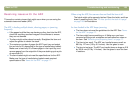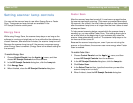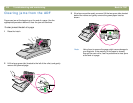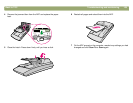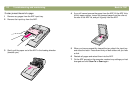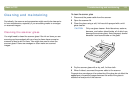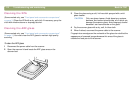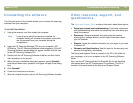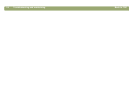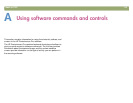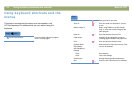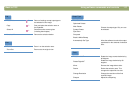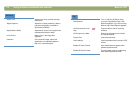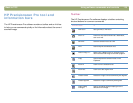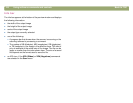Back to TOC Troubleshooting and maintaining 113
Uninstalling the software
The Uninstall option of the Installer allows you to remove the scanning
software from your computer.
To uninstall the software
1 Unplug the scanner, and then restart the computer.
Note: If you do not unplug the scanner and restart the
computer before you uninstall the software, some files
are not removed from your computer during the
uninstallation.
2 Insert the HP Scanning Software CD into your computer's CD-
ROM drive. The HP Scanning Software window appears. (If the HP
Scanning Software window does not appear, double-click the icon
for the HP Scanning Software CD.)
3 Double-click the HP Scanning Software Installer, and then follow
the instructions on the screen.
4 When the main installation dialog box appears, select Uninstall
from the pull-down menu (located in the upper-left part of the dialog
box).
5 Click Uninstall.
6 Follow the instructions on screen.
7 After the uninstall finishes, quit the HP Scanning Software Installer.
Other resources, support, and
specifications
The Setup and Support Guide contains information about these topics:
● Setup instructions and troubleshooting. Find setup instructions
and troubleshooting information for issues that can arise when you
install the scanner.
● Resources. Discover websites and other tools that contain
scanning tips, updated drivers, and the latest information about
your HP scanner.
● Support. Locate the contact information for your region if you need
to contact HP.
● Warranty and Specifications. See this topic for the warranty and
product and regulatory information.
The Setup and Support Guide is located on the CD in the folder for
your language, or on your computer in the HP Scanning Software
folder.
Also, see the HP PrecisionScan Pro Read Me file for late-breaking
information about the HP Precisionscan Pro software. This file is
located in the same folder as the Setup and Support Guide.