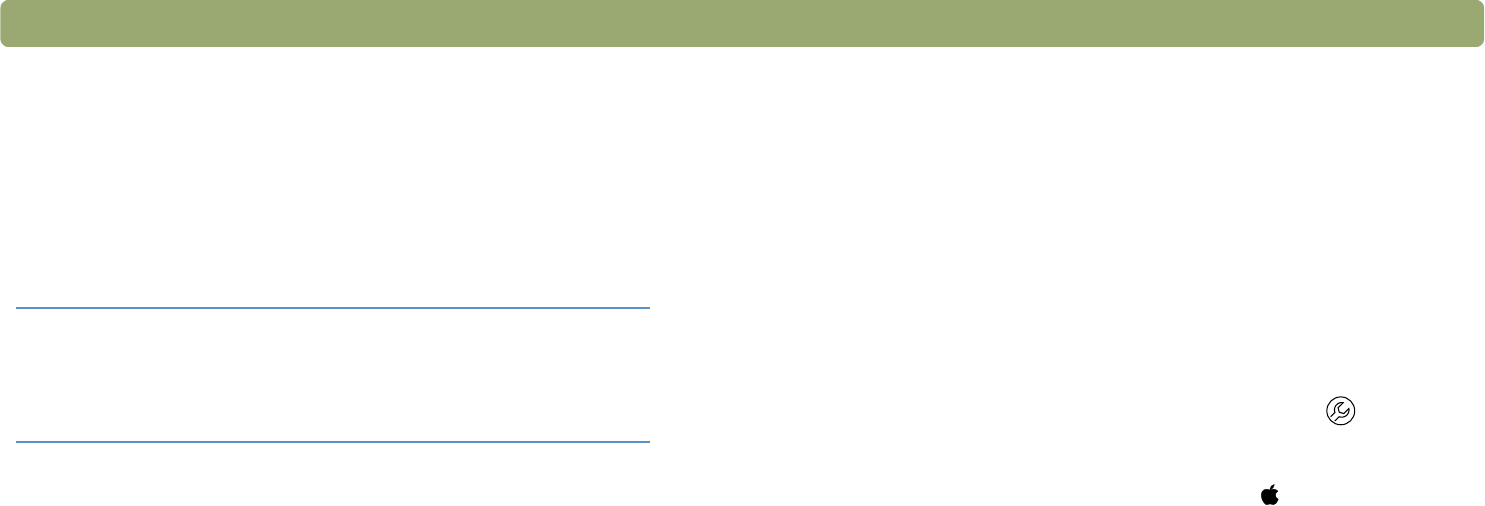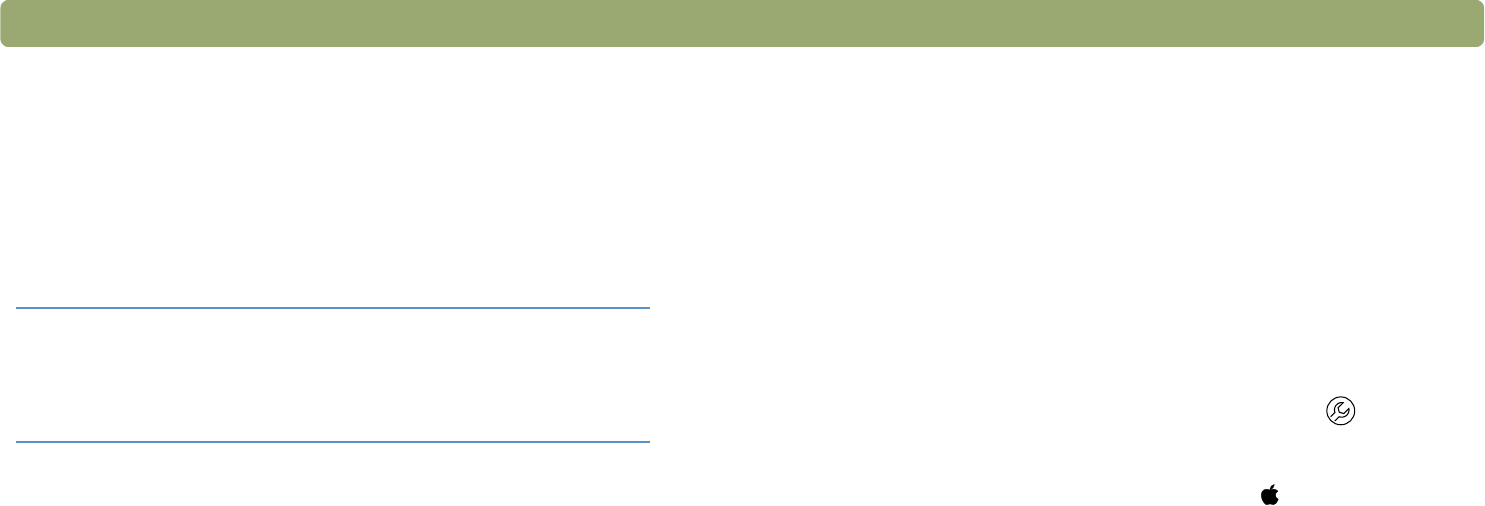
Back to TOC Scanning from scanner buttons 35
Configuring scanner buttons
Each scanner button has default settings that optimize the scan for the
destination (such as an e-mail program) that is associated with the
button you press.
Changing settings for buttons
You can change the default settings for individual scanner buttons.
These changes are applied to all items you scan using that button until
you change the settings again.
For more information about the settings you can change, see "Settings
for scanner buttons" on page 37.
To change settings for buttons
1 Do one of the following:
● On the scanner, press the More Options button ( ). (Some
models only, see "Front panel and accessories comparisons" on
page 3.)
● Choose Control Panels from the Apple ( ) menu, and then
choose HP Scanjet Controls from the submenu.
2 On the Buttons tab, click the tab for a scanner button to display the
settings that you can change.
Note: If you click the Scan To tab with some scanner models,
the computer displays a list of destinations (called
Speed Destinations). Skip to "To change settings for
Speed Destinations" on page 36 and go to step 3.
3 Change settings for the button. See "Settings for scanner buttons"
on page 37 for more information.
4 Repeat steps 2 and 3 to change settings for other buttons.
5 To restore the default settings, repeat step 2 for any button and
click Restore Defaults.
6 When finished, click the close box.
Tip To change the settings only for the current item, you
might want to scan using the HP Precisionscan Pro
software instead. See "Scanning from HP
Precisionscan Pro" on page 39.