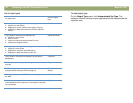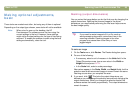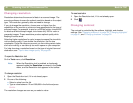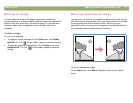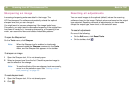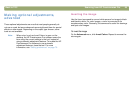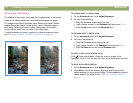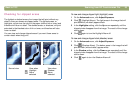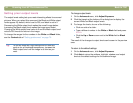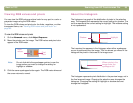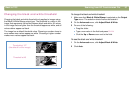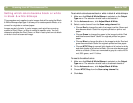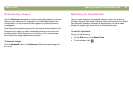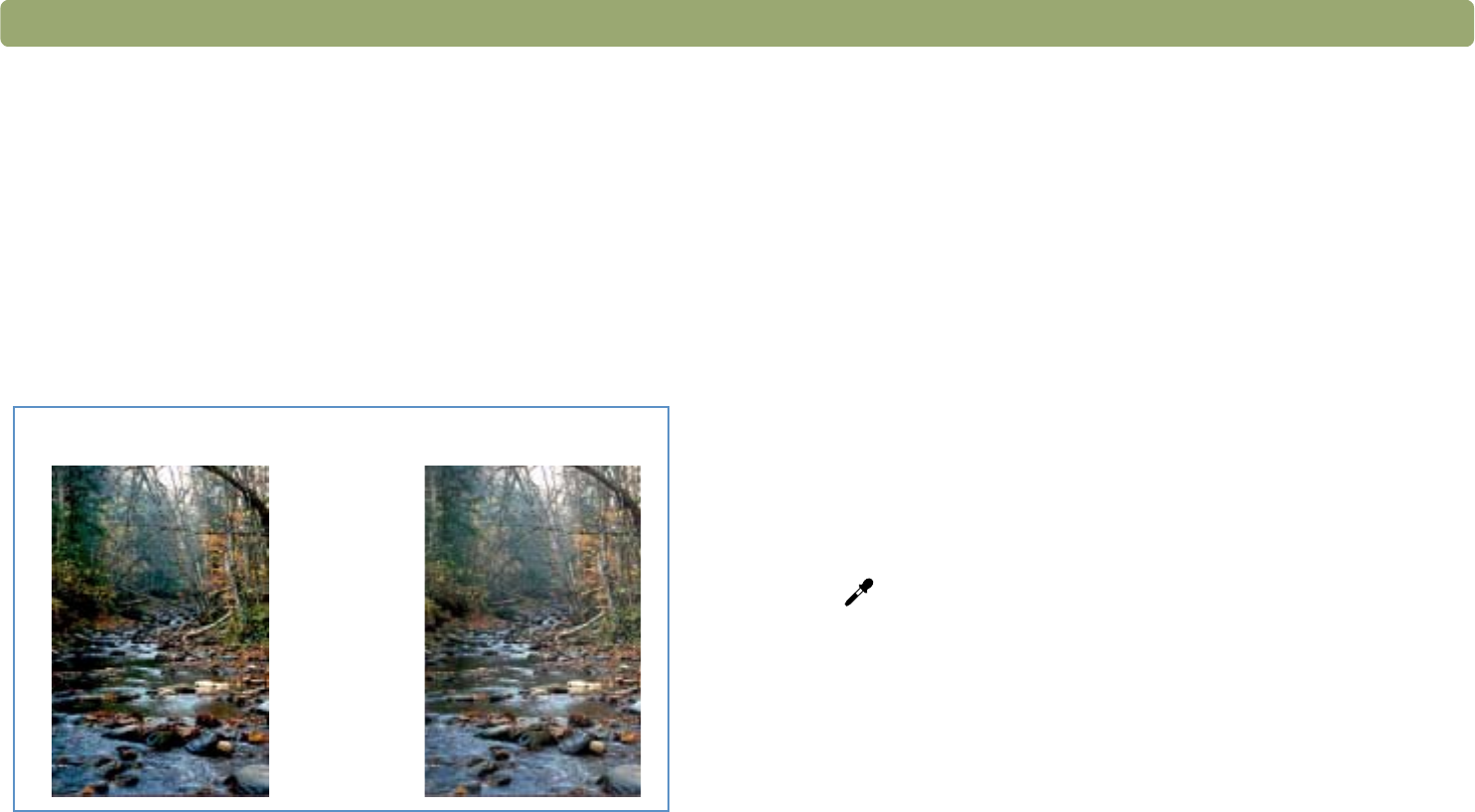
52 Scanning from HP Precisionscan Pro Back to TOC
Changing shadows
The shadow is the value in the image that is represented on the screen
as black. All values darker than the shadow also appear as black.
The image has a default shadows value. Selecting a higher number
makes more of the darker values distinct, which increases detail in
dark areas. Selecting a lower number makes fewer of the darker
values distinct, which reduces detail in the dark areas.
To adjust shadows for slides, negatives, or other transparent items,
use "Adjusting shadows for slides or negatives" on page 84.
To increase detail in darker areas
1 On the Advanced menu, click Adjust Exposure.
2 Do one of the following:
● Drag the Shadows slider toward the right.
● Type a higher number in the Shadows field and press ENTER.
● Click the Up arrow next to the Shadows field.
To decrease detail in darker areas
1 On the Advanced menu, click Adjust Exposure.
2 Do one of the following:
● Drag the Shadows slider toward the left.
● Type a lower number in the Shadows field and press ENTER.
● Click the Down arrow next to the Shadows field.
To select a value as the shadow value
Click (black eyedropper). When the cursor changes to the
eydropper, move it over the area you want to be the shadow and click.
To return to the default settings
1 On the Advanced menu, click Adjust Exposure.
2 Click Auto to return the midtone, highlight, and shadow to the
default settings for this scanned image. Clicking Auto also returns
output levels to the defaults. See "Setting pixel output levels" on
page 54.
Shadow set at 10
Shadow set at 3