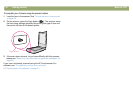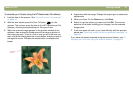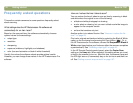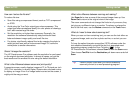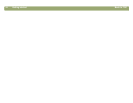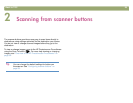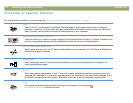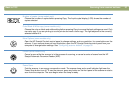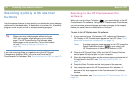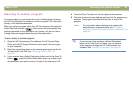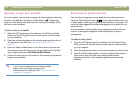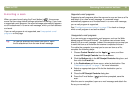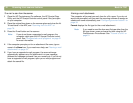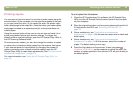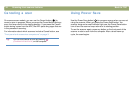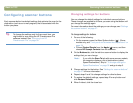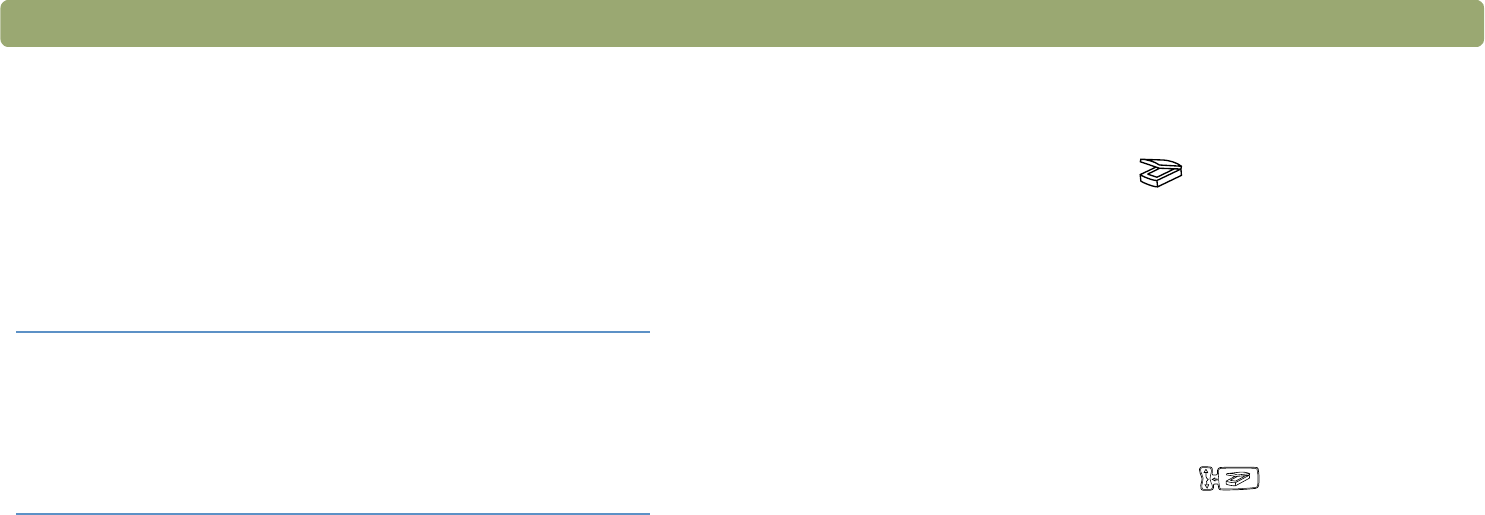
28 Scanning from scanner buttons Back to TOC
Scanning quickly with scanner
buttons
Use the scanner buttons to scan quickly to a destination using settings
optimized for that destination. A destination is a printer, file, or another
program, such as your e-mail or word-processing program.
If you are scanning slides or negatives using the HP Scanjet
Transparency Adapter (XPA), you must scan from the HP
Precisionscan Pro software. See "Scanning from the XPA" on page 79.
Scanning to the HP Precisionscan Pro
software
When you use the Scan To button ( ), you send directly to the HP
Precisionscan Pro software. Using the HP Precisionscan Pro software,
you can preview scanned images and make changes to the images
before you send them to a destination or file them.
To scan to the HP Precisionscan Pro software
1 If your scanner has a 16-character LCD, make sure Powersave
On, Ready, or HP Precisionscan appear on the LCD. (See "Front
panel and accessories comparisons" on page 3.)
Note: If another program name appears in the LCD, press the
Select Destination button ( ) up or down until
HP Precisionscan is listed in the scanner’s LCD.
2 Close the HP Scanjet Copy Utility and the HP Scanjet Controls
control panel if they are open on your computer.
3 Place the original face down on the scanner glass and close the lid.
To load items in the ADF, see "Scanning from the ADF" on
page 78.
4 Press the Scan To button on the front panel of the scanner.
5 Your computer opens the HP Precisionscan Pro software. A
preview of the scan appears in the Precisionscan Pro software
window.
For more information, see "Scanning from HP Precisionscan Pro" on
page 39.
Tip When scanning multiple pages without using an
ADF, the computer might prompt you for another
page. The HP Precisionscan Pro software adds
these pages to the current file. (To turn this feature
off, see "Changing settings for buttons" on
page 35.)