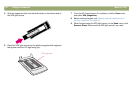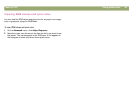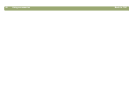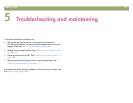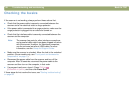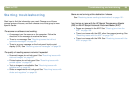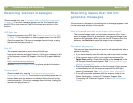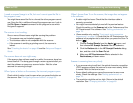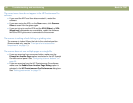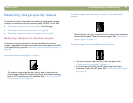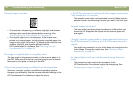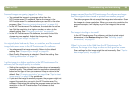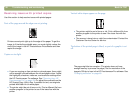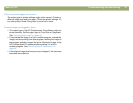90 Troubleshooting and maintaining Back to TOC
Resolving scanner messages
(Some models only, see "Front panel and accessories comparisons"
on page 3.) If an error message appears on the 16-character front
panel LCD on your scanner, look for the cause and solution in this
section.
ADF Paper Jam
Pages are jammed in the ADF. See "Clearing jams from the ADF"
on page 108 for information on clearing paper jams from the ADF.
Clear the paper jam. If the error message does not clear, unplug
the scanner and plug it back in.
Error ##
The scanner reported an error during the self-test.
Unplug the scanner and plug it back in. If this error message is still
on the scanner, contact HP support. Visit the HP support website
at:
http://www.hp.com/go/support
See the Setup and Support Guide for phone contact information.
Scanner Locked
(Some models only, see the "Front panel and accessories
comparisons" on page 3.) The scanner is not working because it is
locked. Make sure the scanner is unlocked. Move the lock to the
unlocked position. If the error message does not clear, unplug the
scanner and plug it back in.
Resolving issues that did not
generate messages
If the scanner or software is not working but no message appears, look
for the cause and solution in this section.
Items you scanned previously are no longer on the computer.
The scanned image might not have been saved as a file. If you
send an image directly to a destination, the scanned image is not
saved on the computer. When you use the HP Precisionscan Pro
software, use Save As to save the image to your computer.
The scanner lamp stays on.
The scanner lamp should time out and turn off automatically after a
period of inactivity.
● If you have recently used the scanner, wait a few more minutes.
● If the scanner lamp is still on, you might have selected the
Faster Scan setting. Check this setting on the Lamp tab in the
HP Scanjet Controls control panel. See "Setting scanner lamp
controls" on page 107.
● Press the Power Save button on the front panel of the scanner
to immediately turn off the scanner lamp and the XPA light
source (if connected). See "Using Power Save" on page 34.
● If you still encounter problems with the scanner lamp or the
Power Save button, contact HP Customer Support.(See
“Contacting HP Customer Support” in the Setup and Support
Guide.)