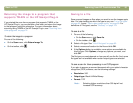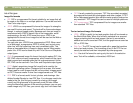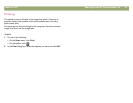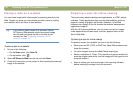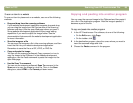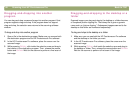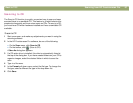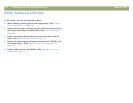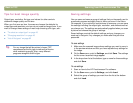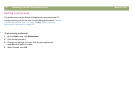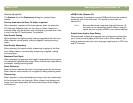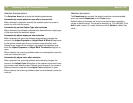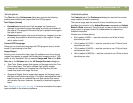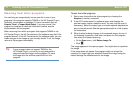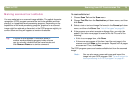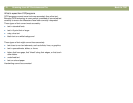Back to TOC Scanning from HP Precisionscan Pro 69
Tips for best image quality
Output type, resolution, file type, and values for other controls
determine image quality and file size.
When you first scan an item, the scanner chooses the defaults for
output type and resolution, and you do not need to change them. If you
want to change these settings or want help choosing a file type, see:
● "To select an output type" on page 43
● "Changing resolution" on page 46
● "List of file types" on page 62
Saving settings
You can save and name a group of settings that you frequently use for
a particular purpose and apply them to items you scan in the future.
For example, if you routinely e-mail pictures to someone, you can save
the settings including the output type, resolution, and dimensions that
you always use. The settings are automatically applied when you scan
a picture and choose the group of settings.
Saved settings override the default settings and any changes you
made up to that point. Any changes you make after that point are
preserved.
To save settings
1 Make sure the scanned image whose settings you want to save is
in the preview window and that you have adjusted any settings for
the image.
2 On the Scan menu, point to Settings, and click Save. The settings
for the current scanned image appear.
3 In the drop-down list at the bottom, type a name for these settings
and click Save.
To use settings
1 Scan an item to the HP Precisionscan Pro software.
2 On the Scan menu, point to Settings, and click Load.
3 Select the group of settings you want from the list at the bottom
and click Load.
Tip For any image that will be printed, choose TIFF
compressed as the file type to reduce the file size
while maintaining quality. Also, many different
programs recognize this file type.