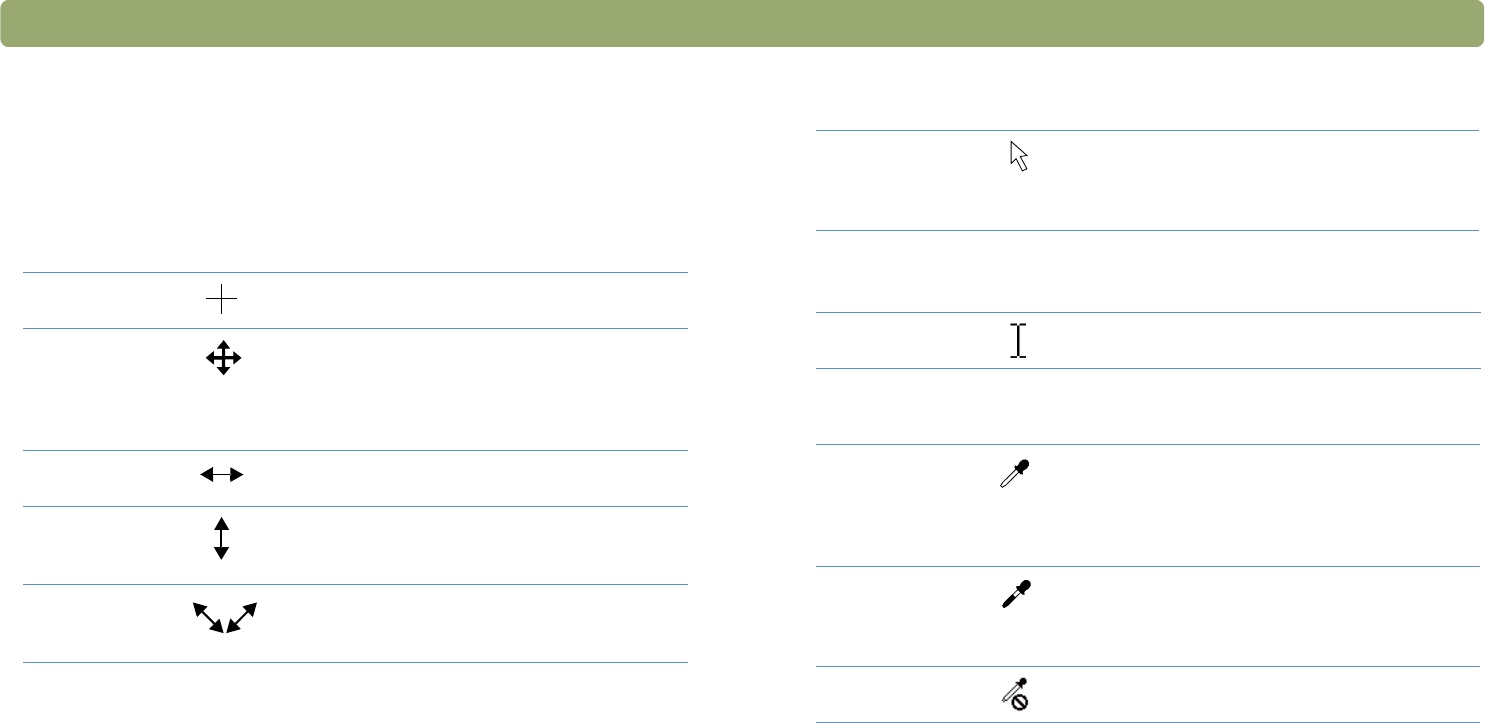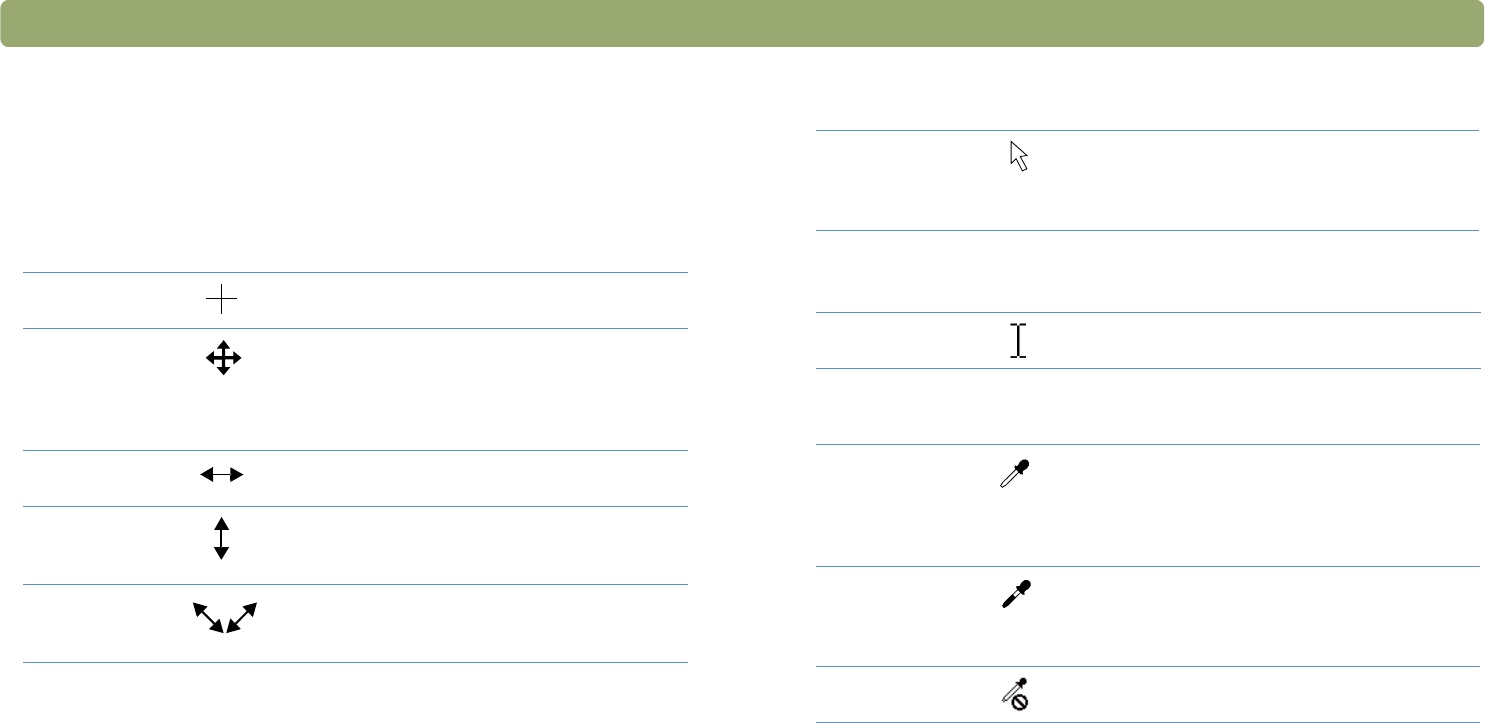
Back to TOC Using software commands and controls 121
Context-sensitive cursors
The shape of the pointer indicates the type of activity you can perform
in the scanning software.
Selection area cursor
New selection
area
Draw a new selection area.
Move selection
area
Drag the selection area to a new location in the
preview area.
Drag the selection area to another program.
Press O
PTION and drag the selection area to the
desktop or a folder.
Resize selection
area horizontally
Appears on the sides of the selection area. Drag
the cursor to resize the width of the selection area.
Resize selection
area vertically
Appears on the top or bottom of the selection area.
Drag the cursor to resize the height of the selection
area.
Resize selection
area diagonally
Appears on the corners of the selection area. Drag
the cursor to resize both the height and width of the
selection area.
Ready cursor
Ready for activity Click a menu item and select a command.
Click a list button to select an option.
Click a button to turn it on or off, or to increase or
decrease a number.
Typing cursor
Data entry
accepted
Click, then type a value.
Pixel value cursor
Highlight
eyedropper
Position this cursor over a light area in the image to
see its pixel value in the RGB meter and the
histogram. Click on pixels to set them as the
Highlight value. In the Transparency Exposure
Adjustment tool, click to set the RGB value.
Shadow
eyedropper
Position this cursor over a dark area of the image to
see its pixel value in the RGB meter and the
histogram. Click on pixels to set them as the
Shadows value.
Eyedropper and
the “no” symbol
Indicates this area is an area in which pixel value is
not available.