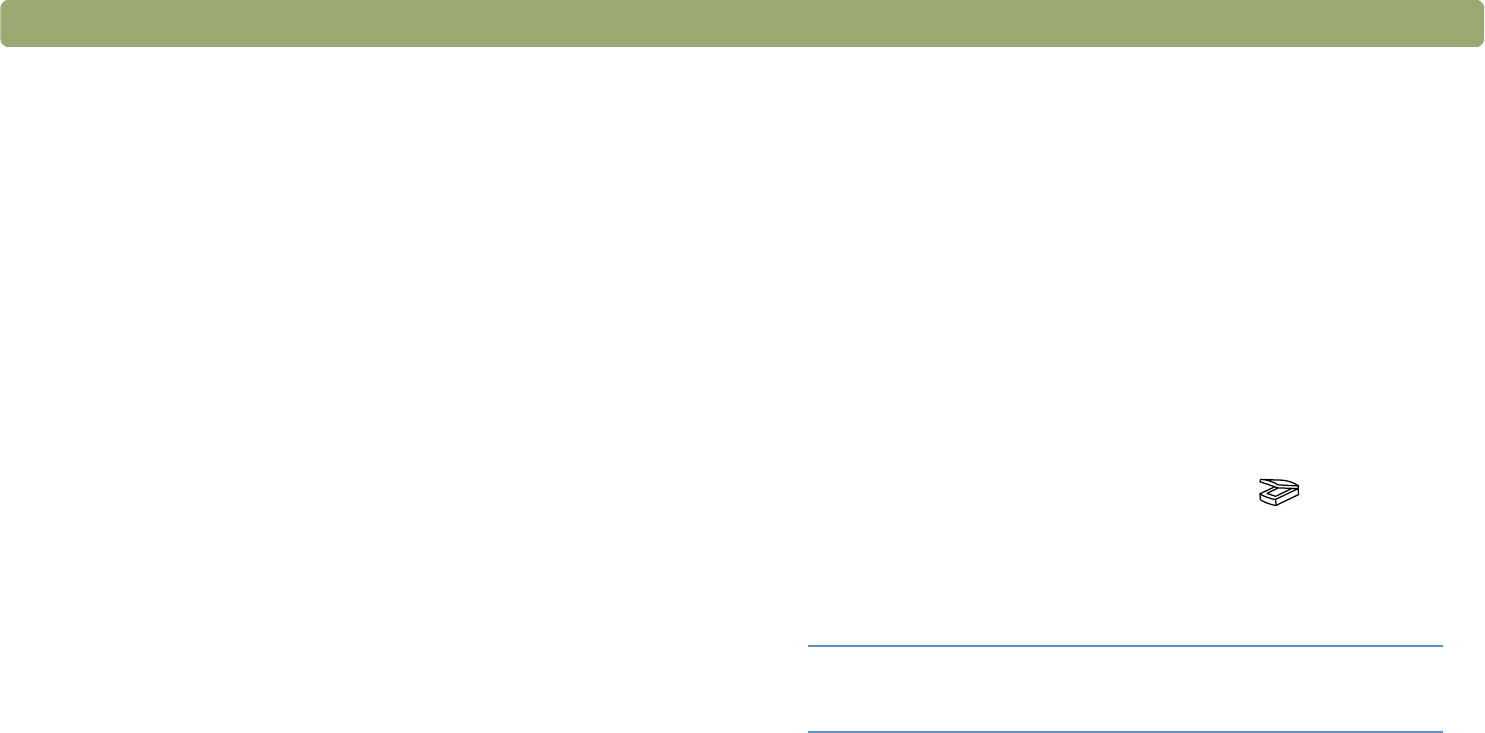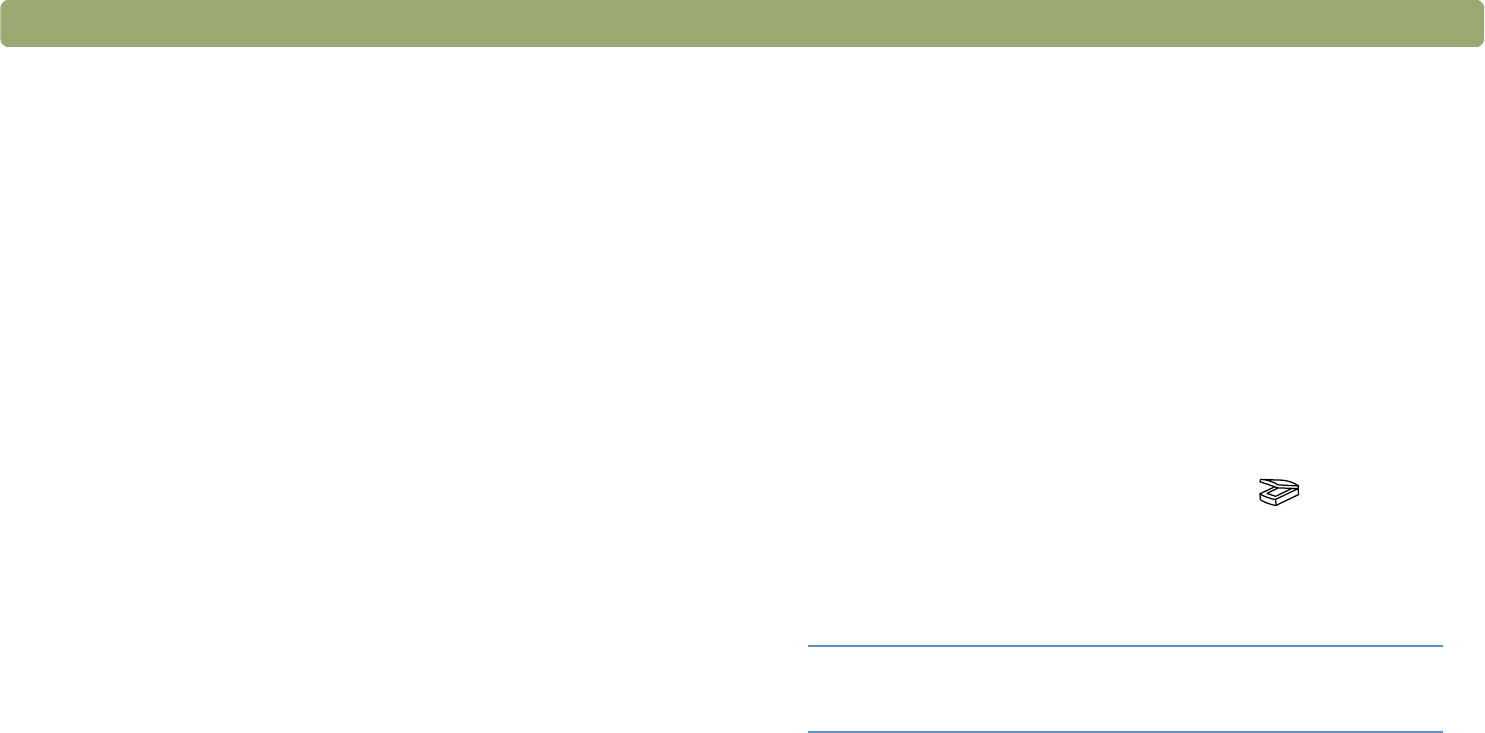
Back to TOC Getting started 23
How can I reduce the file size?
To reduce file size:
● Save files using a compressed format, such as TIFF compressed
or JPEG.
● Avoid using the True Color output type unless necessary. This
output type offers exceptional quality for color photos or drawings,
but it also creates large file sizes.
● Set the resolution no higher than necessary. Generally, the
resolution the software automatically sets provides the best
balance between image quality and small file size.
● For photos, significantly reduce file size by cropping the photo to
select just one area as the final scanned image. Or, resize the
entire photo to smaller dimensions.
Should I change the resolution?
The HP Precisionscan Pro software sets the resolution for you based
on the original document attributes. In almost all cases, you get the
best results and the smallest file size using the default resolution.
What is the difference between screen and print quality?
A computer screen usually displays images at 72 to 75 pixels per inch
(PPI). Print resolution is usually higher. Screens also use fewer colors
to display an image. Even if an image looks incorrect on the screen, it
might print the way you want.
What is the difference between zooming and resizing?
Use Zoom In to view an area of the scanned image close up. Use
Zoom Out to return to the original view of the image.
The zoom commands do not change the final size of your scan; they
just give you a different view on a monitor. To reduce or enlarge the
size of the final scan, use the Resize command on the Tools menu.
What do I need to know about scanning text?
When you scan an item containing text, you can use the text either as
a scanned image, such as a fax or photo archive, or as text you can
edit.
To have the optical character recognition (OCR) software make the
text editable automatically and send the text to a supported word-
processing program, press the Scan To button ( ). In the
HP Precisionscan Pro software, choose Scan To from the Scan menu.
Then choose Text File from the Destination pull-down menu and click
Scan.
Tip Perform a spell-check after you have successfully
scanned your text to a word-processing program.