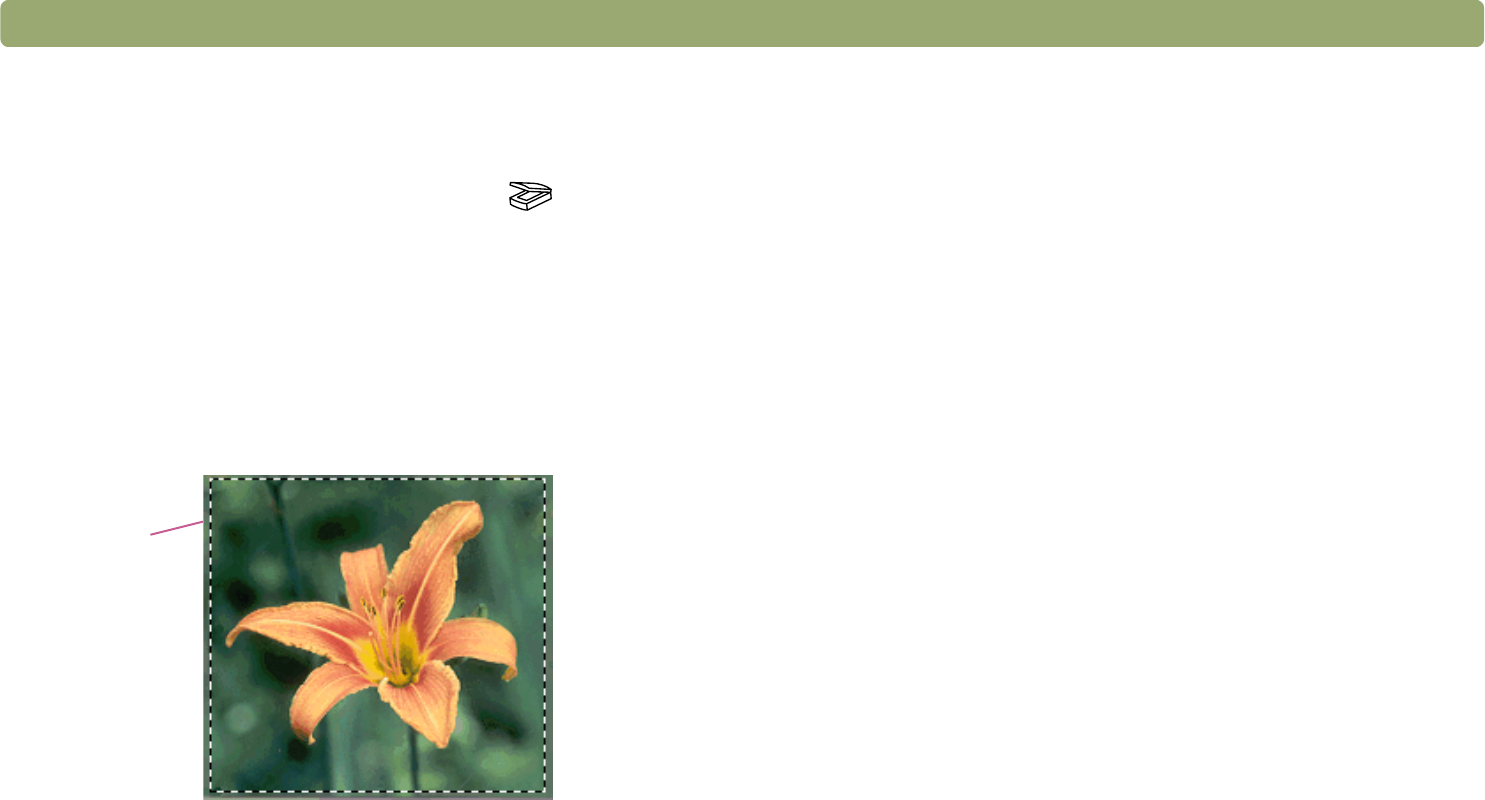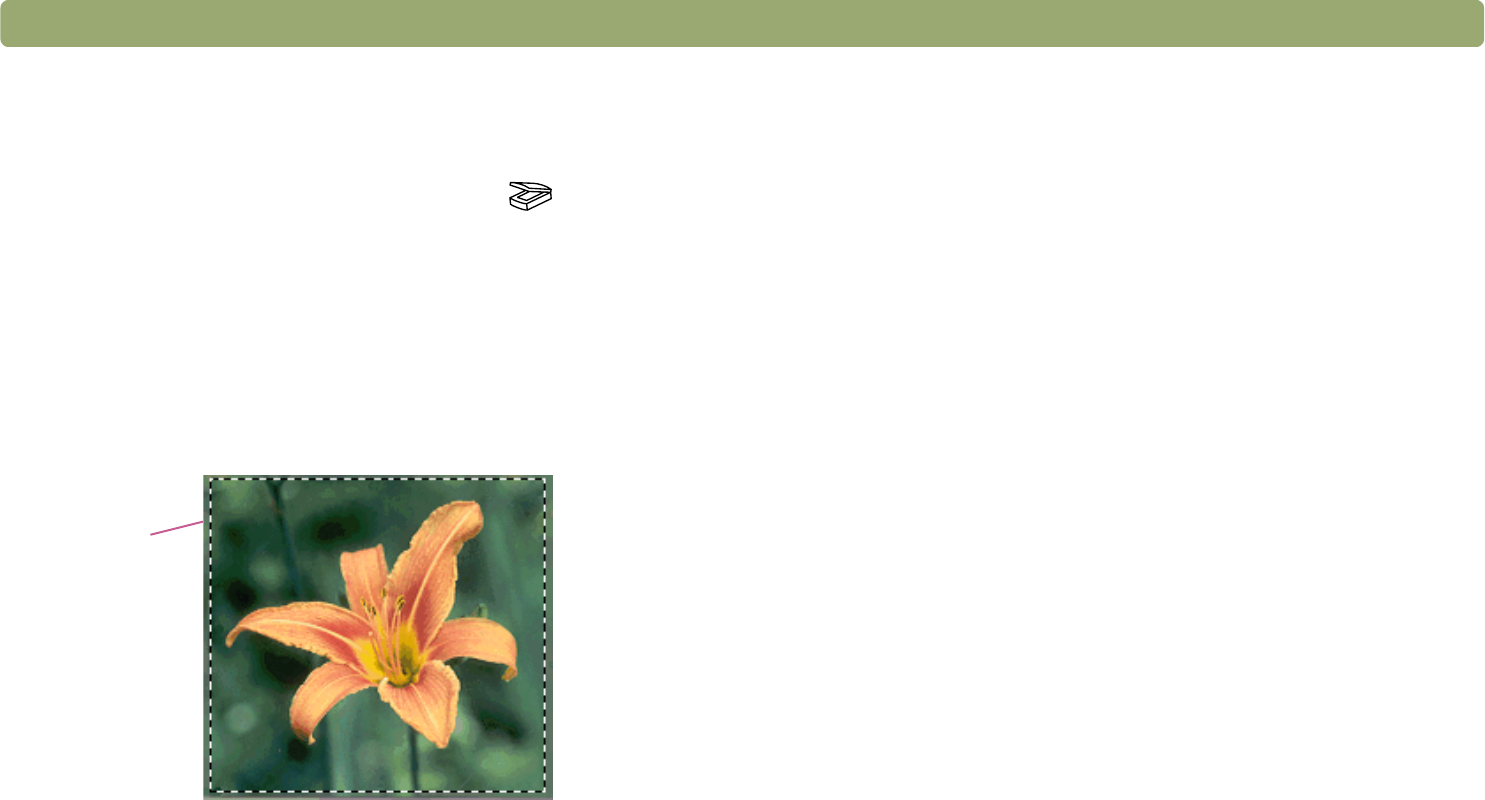
Back to TOC Getting started 21
To complete your first scan using the HP Precisionscan Pro software
1 Load the item in the scanner. See "To load the item in the scanner"
on page 19.
2 With the item loaded, press the Scan To button ( ) on the
scanner. The scanner scans the item to the HP Precisionscan Pro
software, choosing the best settings for this type of item.
3 When the scanned image appears in the preview window of the
software, draw a selection border around the image or portion of
the image you want. To do so, click on one corner of the area you
want, and while holding down the mouse button, drag the cursor to
the opposite corner. Release the mouse button to complete the
border.
4 Experiment with the image. Change the output type or make other
adjustments.
5 When you finish: On the Scan menu, click Print.
6 Select any printer options you want and click OK. The scanner
performs a final scan including your changes, and the scanned
image prints.
7 If the scan does not work, or you have difficulty with this process,
please see "Resolving issues that did not generate messages" on
page 90.
If you have not already scanned using the scanner buttons, see "To
complete your first scan using the scanner buttons" on page 20.
Selection
border