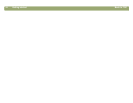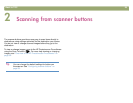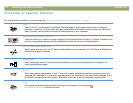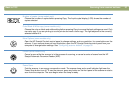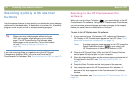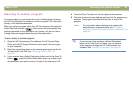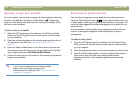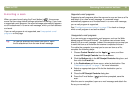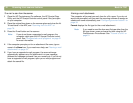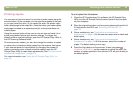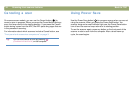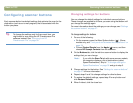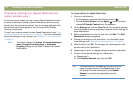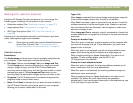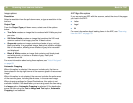32 Scanning from scanner buttons Back to TOC
To e-mail a scan from the scanner
1 Close the HP Precisionscan Pro software, the HP Scanjet Copy
Utility, and the HP Scanjet Controls control panel if they are open
on your computer.
2 Place the original face down on the scanner glass and close the lid.
To load items in the ADF, see "Scanning from the ADF" on
page 78.
3 Press the E-mail button on the scanner.
Note: If you do not have a supported e-mail program, the
computer might open the HP Scanjet Controls control
panel. See "Unsupported e-mail programs" on page 31
for more information.
4 If the computer prompts you for an attachment file name, type a
name in the Name box. If you need more help, see "Naming e-mail
attachments" on page 32.
5 If you have a supported e-mail program, the scanned image
automatically appears as a file attachment in a new message.
Address the message and send it as you normally do. If you do not
have a supported e-mail program, open your e-mail program and
attach the saved file.
Naming e-mail attachments
The computer will prompt you each time for a file name. If you do not
want to be prompted, and you want the scanning software to assign an
attachment name automatically, see "Configuring scanner buttons" on
page 35.
Format displays the file type for the e-mail attachment.
Note: If you need to send the item as a file type other than the
file type shown, scan and save the item using the HP
Precisionscan Pro software. See "To save to a file" on
page 61.