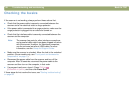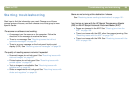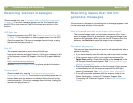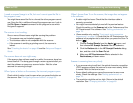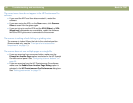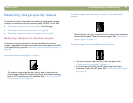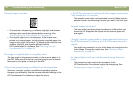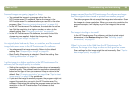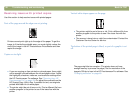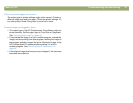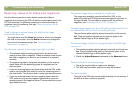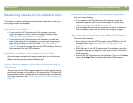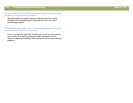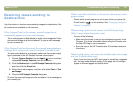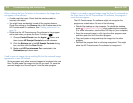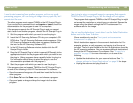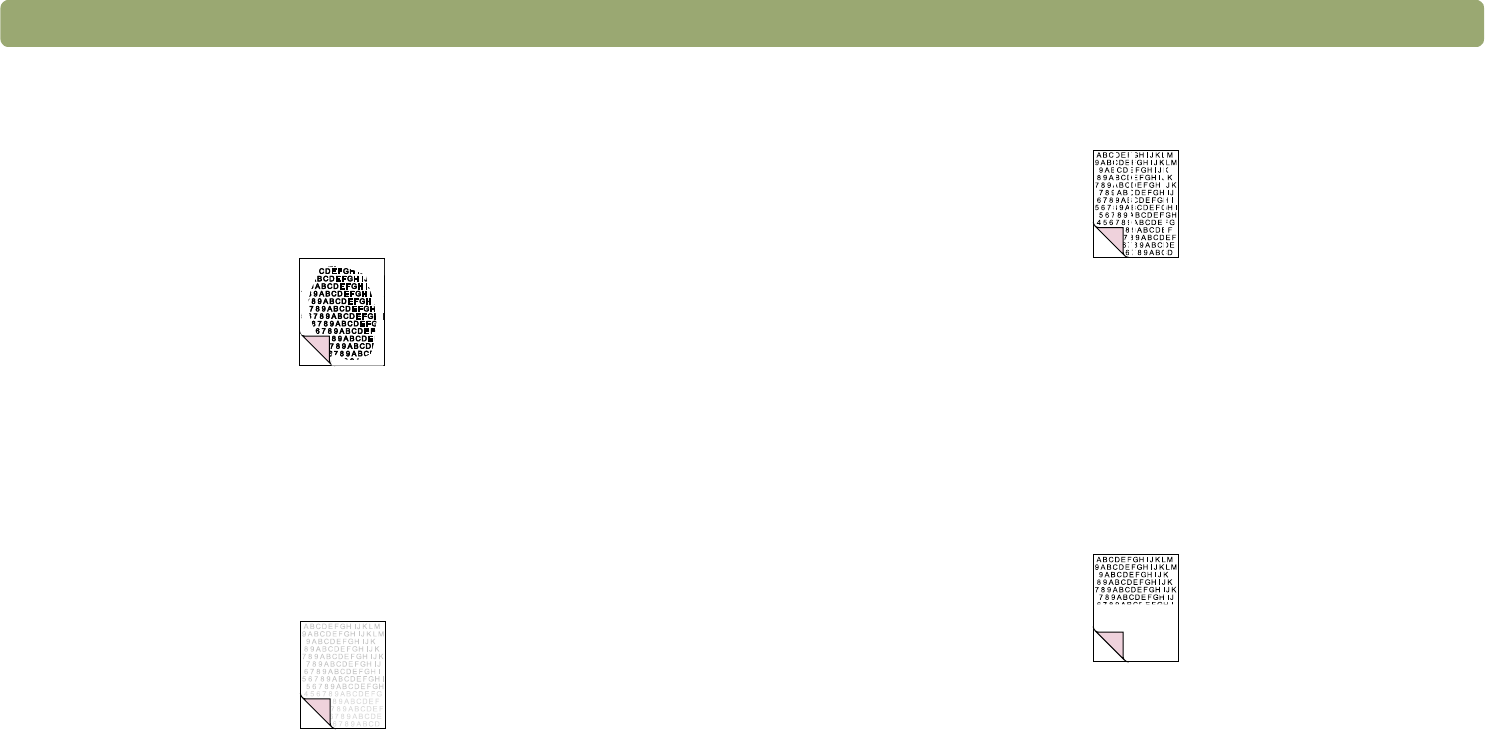
96 Troubleshooting and maintaining Back to TOC
Resolving issues with printed copies
Use this section to help resolve issues with printed pages.
Parts of the page around the edges are not printing.
Printers cannot print right up to the edge of the paper. To get the
image to fit inside the printable area, you must slightly reduce the
size of the image in the HP Precisionscan Pro software and then
reprint the image.
Copies are too light.
● If you are copying an item printed on colored paper, there might
not be enough contrast between the ink and paper colors. Adjust
the highlights, shadows, midtones, and resolution settings from
the HP Precisionscan Pro software. See "Scanning from HP
Precisionscan Pro" on page 39. Or, adjust the contrast from the
HP Scanjet Copy Utility. Also, if possible for text, use originals
printed with black ink on white paper.
● The printer might be out of toner or ink. Print a different file from
another program to the printer to see if the issue lies with the
printer.
Vertical white stripes appear on the page.
● The printer might be out of toner or ink. Print a different file from
another program to the printer to see if the issue lies with the
printer.
● The scanner internal mirror might be contaminated. Contact the
Customer Service Center for service.
The bottom of the printed page is blank, or part of a graphic is cut
off.
The page might be too complex. (The printer does not have
enough memory to process the page.) Set the resolution of the
image to 300 dpi or less in the HP Precisionscan Pro software. See
"Changing resolution" on page 46.