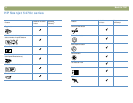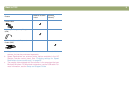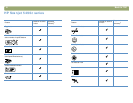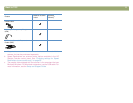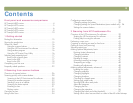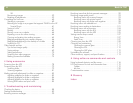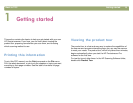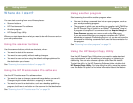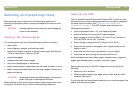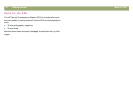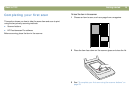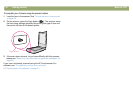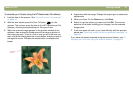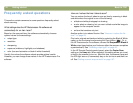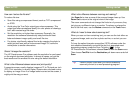16 Getting started Back to TOC
Where do I start?
You can start scanning from one of these places:
● Scanner buttons
● HP Precisionscan Pro software
● Another program
● HP Scanjet Copy Utility
Where you start depends on what you want to do with the scan and on
your own preferences.
Using the scanner buttons
Use the scanner buttons, which are shortcuts, when:
● You want to start at the scanner.
● You want to scan quickly without making changes.
● You want to scan an item using the default settings optimized for
the destination you choose.
See "Scanning from scanner buttons" on page 25.
Using the HP Precisionscan Pro software
Use the HP Precisionscan Pro software when:
● You want to view or change a scanned image before you send it.
Changes might include resolution, cropping, or resizing.
● You want to send to a destination, such as a desktop publishing
program, but there is no button on the scanner for that destination.
See "Scanning from HP Precisionscan Pro" on page 39.
Using another program
Start scanning from within another program when:
● You want to bring a scanned item into an open program, such as
your word-processing program.
● The program in which you are working is compliant with TWAIN or
the HP Scanjet Plug-in (which is an Adobe
®
Photoshop
®
plug-in).
A program is compliant if a command such as Acquire Image or
From Scanner appears on a menu such as the File menu.
If you are unsure whether your program complies with TWAIN
standards or supports Photoshop plug-ins—or you do not know the
command for inserting a scanned item, see the documentation for
the program.
See "Scanning from other programs" on page 74.
Using the HP Scanjet Copy Utility
Use the HP Scanjet Copy Utility when you need to make standard
copy adjustments, such as reducing or enlarging, or lightening or
darkening. You can also choose a printer other than the default.
To start the utility: in the HP Scanning Software folder, double-click
HP Scanjet Copy Utility. For help using the utility, move the pointer
over the button or option to find more information about the feature.