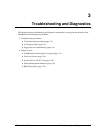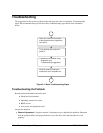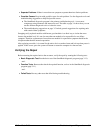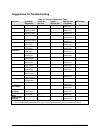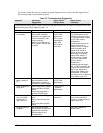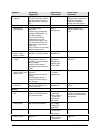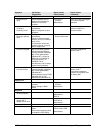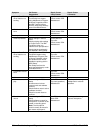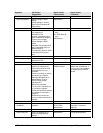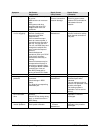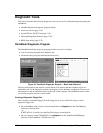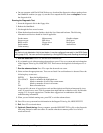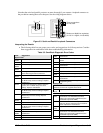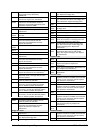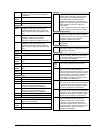3-8 Troubleshooting and Diagnostics HP OmniBook 7100
Symptom Call Center:
Suggestions
Repair Center:
Likely Causes
Repair Center:
Comments
Special TrackPoint
driver features not
working
If installed, remove
TouchPad driver support
using Add/Remove Program.
In Mouse Properties, select
the IBM TrackPoint driver
from the track-point directory
under \OmniBook\Drivers.
Keyboard assembly.
Pointer-control PCA.
Motherboard.
Click button doesn’t
work
Top case.
Pointer-control PCA.
Motherboard.
Touch pad
General problems Check settings in Control
Panel.
Check pointing stick settings
in Control Panel. The IBM
TrackPoint driver can
redefine touch pad operation.
Check that the touch pad is
not disabled in BIOS Setup.
Touch-pad PCA.
Top case.
Pointer-control PCA.
Motherboard.
Special TouchPad
driver features not
working
If installed, remove IBM
TrackPoint support using
Add/Remove Program, then
in Mouse Properties, select
the standard PS/2 mouse.
Disable the pointing stick in
BIOS Setup.
Run Setup.exe from the
touch-pad subdirectory under
\Omnibook\Drivers.
Touch-pad PCA.
Top case.
Pointer-control PCA.
Motherboard.
Click button doesn’t
work
Top case.
Pointer-control PCA.
Motherboard.
Audio
Sound does not
play
Check settings in BIOS
Setup.
Increase sound volume
(volume knob and software
controls).
Check whether mute is active
(software controls).
Check for sound resource
conflicts.
Audio PCA.
Top case (speakers).
Motherboard.
Check operation using
headphones or external
speakers.
Sound does not
record
Check settings in BIOS
Setup.
Check software controls for
microphone—it should not be
muted in recording panel.
Note: The microphone
should normally be muted in
the master output panel.
Icon PCA (mic).
Audio PCA.
Motherboard.
Check operation using
external microphone.