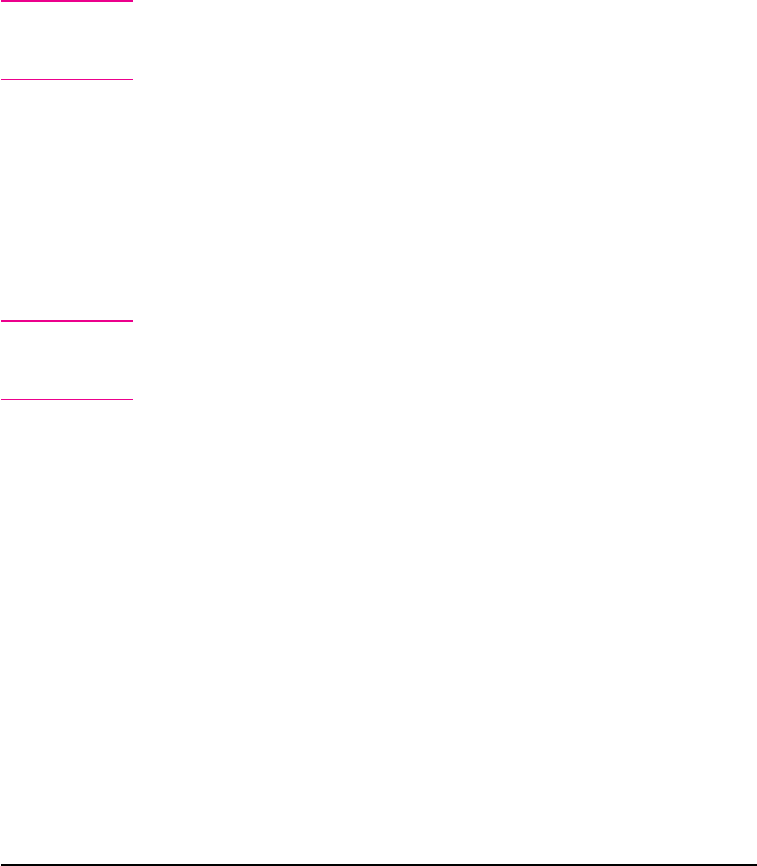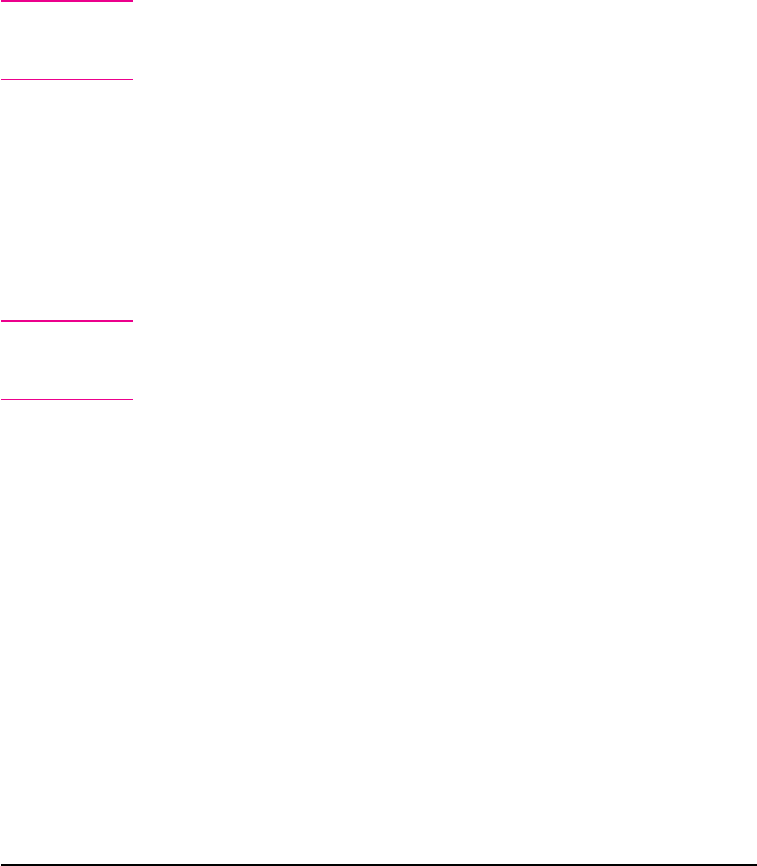
Configuring Media Type and Size
Configuring the media type is beneficial for several reasons:
• Configuring the media type prevents printing on the wrong (and
possibly more expensive) media.
• If a user changes the type of media in an input tray, other users can still
print on the correct media.
• The printer will automatically adjust its print speed to accommodate
special media (such as card stock, labels, and transparencies). These
adjustments will give the highest quality output, saving time and
resources.
Note If the media type is not set correctly, then the printer might not print on
the correct media or at the correct speed for the media type, which can
result in poor print quality.
To configure media type and size
1 Press [Menu] until PAPER HANDLING MENU appears on the printer
control panel display.
2 Press [Item] until TRAY [Number] TYPE = appears on the display.
3 Press [–[Value[+] until the correct media type appears on the display.
4 Press [Select] to save the selection. An asterisk (*) appears to the right
of the selection.
Note Tray 2, tray 3, and the optional tray 4 automatically sense the media
size. To configure the media size for tray 1 in Cassette mode, continue
with step 5. Otherwise, proceed to step 8.
5 Press [Item] until TRAY 1 SIZE = appears on the printer control panel
display.
6 Press [–[Value[+] until the media size appears on the display.
7 Press [Select] to save the selection. An asterisk (*) appears to the right
of the selection.
8 Repeat steps 2 through 4 to configure media type in another tray.
- Or -
Press [Go] to bring the printer online.
EN Step 8: Configuring Input Trays 31