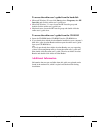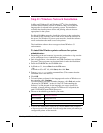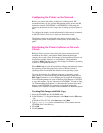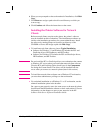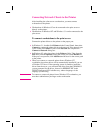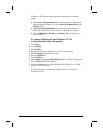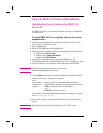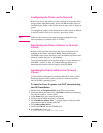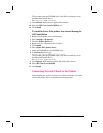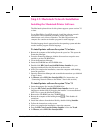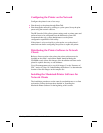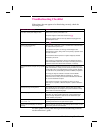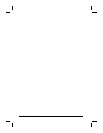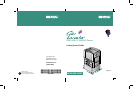(This assumes that the CD-ROM drive is the D drive and that you are
installing the English driver.)
For <driver>, type: PCL or PS.
9 Click Refresh. Printer drivers appear in the window.
10 Select the HP Color LaserJet 8500 driver.
11 Click Install.
To install a driver if the printer was selected during the
OS/2 installation
1 Right-click the printer icon on the desktop.
2 Select Settings or Properties.
3 Click the Printer Driver tab.
4 Right-click one of the printer driver objects.
5 Click Install.
6 Select Other OS/2 printer driver.
7 Insert the CD-ROM into the CD-ROM drive.
8 In the Directory field, type:
D:\OS2\Drivers\English\<driver>
(This assumes that the CD-ROM drive is the D drive and that you are
installing the English driver.)
For <driver>, type: PCL or PS.
9 Click Refresh. Wait until the window fills with printer drivers.
10 Select HP Color LaserJet 8500.
11 Click Install.
Connecting Network Clients to the Printer
After installing the end-user software on a client workstation, you must
connect the printer drivers to the printer on the proper port.
EN Step 12: IBM LAN Network Installation 45